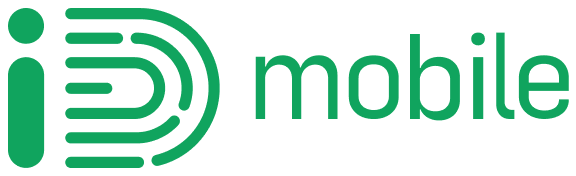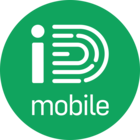Struggling to stick to your data limit? Here are some top tips to help you save data and stop getting charged.
Using data has become the norm, having access to 4G when you’re out and about or in a Wi-Fi dead zone in desperate need to WhatsApp your friends or family, upload that new picture to social media or watch that new show on Netflix can be a lifesaver.
But your monthly data allowance can only go so far and can be pricey if you end up going over your monthly limit – and a higher than expected mobile bill at the end of the month is the last thing you want. But, worry not! You can always keep an eye on your monthly allowances via the iD Mobile App or My Account Online.
Know your total data usage
Knowing your data limit and keeping tabs on your usage can make it much easier to be aware of reaching your limit before you’re potentially charged for exceeding your allowance.
- Not sure how to check this? Head over to the iD Mobile App or My Account online to find out how much data you have left. Find out what you can do in the iD mobile app and My Account online here. If you have not yet registered find out how to do so here.
Alongside the app and online account, as an extra precaution to keep you fully aware, we will also send you two text messages about your remaining data allowances. One when you reach 80% used and a second once you have used all 100%.
Use Wi-Fi whenever you can
This one’s simple and just involves pressing a button on your device, this should be easy to find as its the one with the below symbol:

Once turned on your device will stay connected to Wi-Fi as long as:
- Your router (the box plugged into your phone line from your internet provider) doesn’t lose connection, this is displayed by a series of green flashing lights on your router
- You remain within range of the WiFi source (your router if at home)
- You don’t switch off the WiFi feature of your device
When your device is connected to WiFi it is not using your monthly data allowance, which means that is safe for when you really need it.
On Android:
Go to Settings > Data usage > Mobile data usage > Click on an individual app, then turn off Background data – this means you’ll only use data when you’re using the app.
On iOS:
Restrict all background data – go to Settings > General > Background App Refresh and set the slider to off or individually select the apps you wish to disable this feature on
Use streaming services with offline options
Many of us are now consuming most of our entertainment through apps and services like Netflix, Prime Video, Disney+, Spotify, Apple Music and more! These services are great for staying occupied on your commute, a run and even in the bathroom, but did you know that you no longer have to be connected to 4G or WiFi to watch your favourite show or listen to your favourite artist. All of the above listed services now include an ‘Offline’ feature which lets you save content to your device (requires enough storage space) to consume at a later time with no signal! All you need to do is ensure you are connected to WiFi, open the app, find the content you want and download!
Check out the website of the services you have to learn more about ‘Offline Mode’
Turn off automatic downloading in messaging apps like Whatsapp
WhatsApp is great for sharing and receiving lots of photos and videos with friends and family, however if you are not connected to WiFi this can consume your data allowance, luckily there is a feature within WhatsApp that lets you only view this content if your connected to WiFi, saving your data for other things you need.
To disable ‘Automatic Downloads’ just follow these steps
- Open WhatsApp
- Press Settings
- Open ‘Data and Storage Usage’
- Change each media type to WiFi