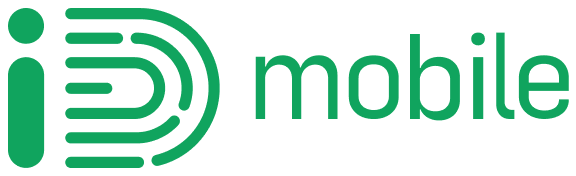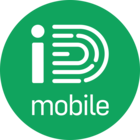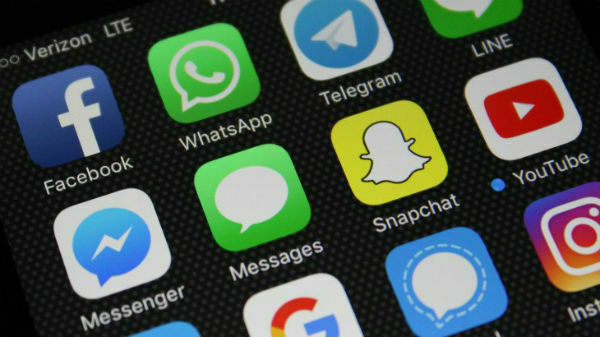1. Keep your system software up to date
If you’re someone who always hits ‘later’ when it’s time to do a software update, that could be the reason your phone has slowed down. Regularly updating the software keeps your phone optimised for the many apps and services it uses, so it runs as smoothly as possible.
Every month or so, security updates are released. They iron out any bugs and make sure any safety issues are fixed, so don’t ignore them when they pop up. There are major updates released every year too, so check regularly for them or tap ‘install’ as soon as they appear.
To check for updates yourself, just go into the settings on your phone and type ‘update’ in the search bar at the top. If there’s anything to install, follow the instructions on the screen.
2. Make sure your apps are updated
The apps you use have software updates too. They fix bugs and push out new features regularly, so you need to keep them up to date to make sure you’re using the best version.
Here’s how to check for app updates:
· On an iPhone – go to App Store > Updates > Update All.
· On an Android phone – go to Google Play Store > Menu (the three horizontal lines) > My Apps & Games > Update All.
3. Keep your browser cache clear
Once you’ve had your phone for a while, there’s a good chance you’ve browsed through a fair number of webpages. But your phone saves data and images while you do, so if you don’t clear out the cache it could end up taking up a lot of your precious storage space.
To get the space back and lighten the load on your phone, here’s how to clear your browser cache:
· For Safari on iPhone – go to Settings > Safari > Clear History and Website Data
· For Chrome on Android or iPhone – open Chrome and go to Settings > Privacy > Clear Browsing Data > tick ‘Cached Images and Files’ > Clear Data
4. Clear out any old apps and games
If you’ve got a habit of downloading new apps and games and then forgetting all about them, they could be draining your phone by taking up a lot of storage space. The best thing to do is check what you’ve got installed and get rid of anything you don’t use.
When you’ve given up crushing candies, here’s how to delete those hefty apps:
· iPhone – go to Settings > General > iPhone Storage and Uninstall any apps you don’t use.
· Android – go to Settings > Apps and Uninstall the ones you don’t use.
5. Get rid of live wallpaper
Those animated live wallpapers on your home screen can be a lot of fun, but they can also slow your phone down. While you might get a few seconds of joy after unlocking your screen, your phone’s battery and memory are taking a hit, so we suggest ditching them and choosing a motionless, neutral background instead.
6. Start fresh with a factory reset
When you’ve tried everything, and your poor old phone still isn’t responding, the last resort is a factory reset. This will delete everything and restore your phone to how it was when it was brand new, so it’s not an option to be taken lightly.
If you decide to go ahead with a factory reset, it’s important to make sure you have all your apps, games, photos and videos (and anything else important) safely backed up so you don’t lose them.
Once everything is safe, you can hit the reset button:
· iPhone – Settings > General > Reset > Erase All Content and Settings
· Android – Settings > System > Reset > Reset phone
Over to you, Community chums. Have you tried any of the tips above? Did it speed up your phone? Or if you think there’s anything we’ve missed, post a reply below to share it with the iD Community.