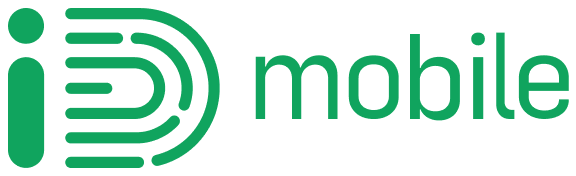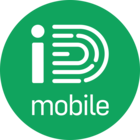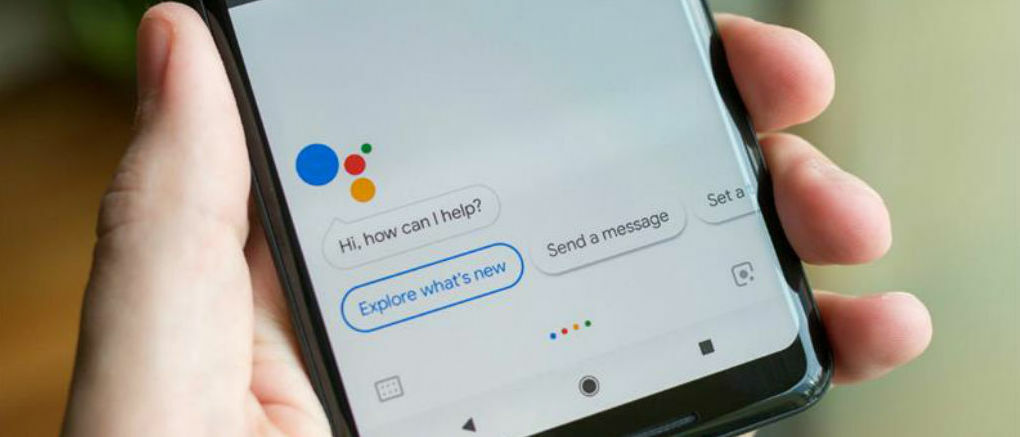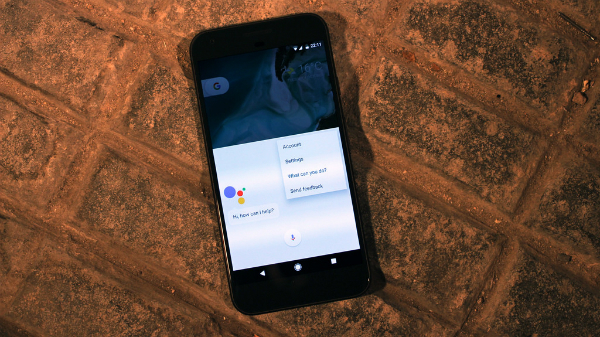Head over to Google Play and download some apps
Love apps? Then head straight to the Google Play Store. You’ll find thousands of apps ready to download onto your phone. Take your pick from the latest games, or apps that help you stay up to date with news and football scores. You can also keep yourself entertained with the many music and streaming services on offer.
Give your phone a more personal touch
One of the best ways to personalise your phone, is with widgets. These are handy little shortcuts you can add onto your home screen to access the features you love even quicker. You’ll find widgets for the calendar, email, your music apps, and more.
To add a widget, simply find an empty space on your home screen, and press down. Then tap on ‘widgets’ from the menu, now choose the type of widget you want. That’s all.
Need something? Just ask Google
One of the best things about owning an Android phone, is having Google Assistant on hand to answer life’s little questions. Need help? Then just ask. Google Assistant can do loads of things. Use it to translate something into over 100 languages, check train trains, set reminders, make restaurant reservations, and more.
To use it, just open the Google app, and go to the menu, then ‘Settings’. Under ‘Google Assistant’, tap on ‘Settings’ and then ‘Turn on’ to set it up. On some phones you may not even need to do this.
All done? Then just say ‘ok Google’ to get started.
Keep tabs on your data
Avoid having to pay extra for data, by setting up a warning to let you know when you’re close to your limit. To do so just go through the following:
Go to Settings > Wireless & Networks > Data Usage > Set mobile data limit
Using public Wi-Fi spots can help save you from having to use your own data. Set up your phone to tell you when you’re in a public Wi-Fi spot. Here’s how:
Go to Settings > Wireless & Networks > Wi-Fi > Advanced Wi-fi > Network Notification – Notify whenever a public network is available
Doing the above will let you browse online freely when public Wi-Fi’s available, without you eating into your data allowance.
Make using your phone faster
Customise your quick settings. Doing so lets you switch easily between your most used features. Switch between Wi-Fi networks, turn Bluetooth on or off, and use other common tools much faster.
Here’s how to set it up:
Go to Settings > System > System UI Tuner > Quick settings
And that’s it. You can always delete any settings you don’t want, and set up new ones at any time. To access your quick settings, just swipe down with two fingers from the home screen.
Use your voice to send messages
Typing out messages, or adding appointments to your calendar can take ages. Do these things faster by using your voice instead. With Google voice commands, you can set reminders and alarms, and dictate text messages and emails.
It’s easy. Just say ‘OK, Google’ and then ‘Set an alarm’, and then Google will ask what time you want to set it. It works the same way with reminders. Just say ‘Set a reminder’ and Google Assistant will take care of business.
Want to send a text? Say: ‘Ok Google, text Dave… that was a good football game last night’… etc.
Get rid of unwanted sounds
Your Android phone makes lots of little sounds when using certain features, such as that clicking noise when you’re typing out a text. If you want you can turn them off from the Settings menu.
Just go to: Settings > Sound > Advanced > Other sounds and vibrations
Then just select which sounds you want to turn off. Easy.
Arrange your apps into folders
Make your new Android device feel more like home, by arranging your apps into folders. Simply press down on any app, and then drag it on top of another app to create a folder. That way you can have all your social media or music, and other apps all in one place.
That concludes our top tips for getting started with your first Android phone. Got any pointers of your own that you’d like to share? Then do drop us a message in the comments below.