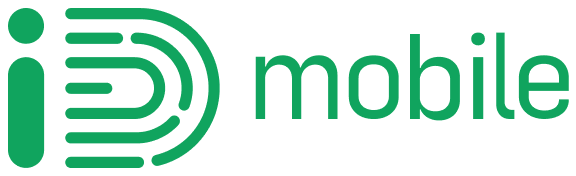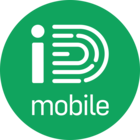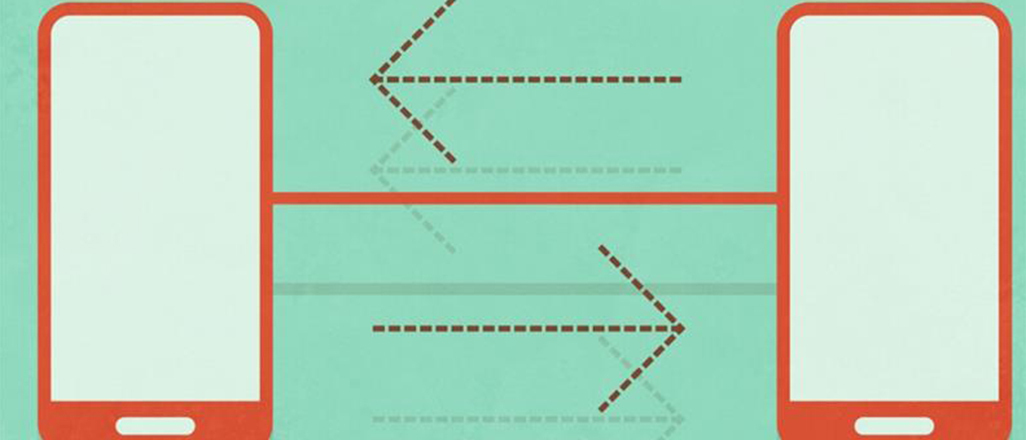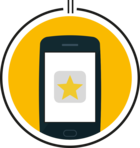To move from an iPhone to a Samsung phone, you’ll need to use the Samsung Smart Switch app if you want to transfer the data from an iCloud backup, or with a USB cable. Any music won’t be transferred, because iCloud doesn’t include it in the backup, so you’ll have to add it through iTunes yourself later.
Back up your old iPhone or iPad
This will get all your data backed up and ready to transfer. This process can take a while, so make sure your iPhone is fully charged or charging while it completes the backup.
- From the Home screen, go to Settings > Your name > iCloud > iCloud Backup.
- You’ll be able to see when your phone was last backed up. If there isn't a recent backup, tap Back Up Now to make a new one.
Restore your data to your new Samsung
On your Samsung phone, install Samsung Smart Switch from the Play Store to get started. Once it's installed, follow these steps.
- Open the Smart Switch app on your phone. If you have a newer Samsung phone, it might be in Settings > Backup and reset > Open Smart Switch.
- Tap Start on the welcome screen to proceed.
- The app will show you what permissions it needs in order to work. Tap OK to give permissions and continue.
- If you don't have any cables to connect between the two phones, you will need to transfer data wirelessly. Tap Wireless to move on.
- As you're transferring data to your Samsung, tap Receive.
- Pick iOS Device.
- You will be asked to sign in to iCloud with your Apple ID and password. Enter the information, then tap Sign in.
- Once you're logged in, all available backups will be shown. Tap on the backup you'd like to restore from, which will usually be the most recent.
- Choose what types of data you'd like to transfer, then tap Import.
- After the transfer is complete, you'll get a confirmation that basic content is imported. Tap Continue to move on to the next step.
- Now you can import personal files like photos, video and more. Smart Switch can even find Android alternatives for apps you've got on your iPhone, if you leave Apps selected.
- Once the data has finished transferring, you'll get a confirmation message telling you what was successfully imported. Press Close app to quit back to your Home screen and start using your Samsung phone.
Moving your pictures, videos, and other data using a USB cable
Open the Smart Switch app on your phone. If you don't have it installed, you should download Samsung Smart Switch from the Play Store first.
- To get started, find and tap on the Smart Switch app on your new Samsung. If you have a newer Samsung phone, in might be in Settings > Backup and reset > Open Smart Switch.
- Tap Start on the welcome screen.
- To copy your stuff using an On-The-Go or 'OTG' cable, choose USB Cable.
- Follow the instructions on how to connect your iPhone and Samsung together using the USB cables. An OTG adaptor is included with most Samsung smartphones.
- Once the phones are connected, check the iPhone screen for a pop-up message. Tap Trust to let your Samsung phone import data from the iPhone.
- When the phones have connected, your new Samsung will scan your iPhone for anything that can be transferred. Select the data you want to move across, and tap Transfer to start the process.
- If there are Android alternatives for apps you've got on your iPhone, Smart Switch will find them. Tick any app you want to keep, then press Install to start downloading the Android version.