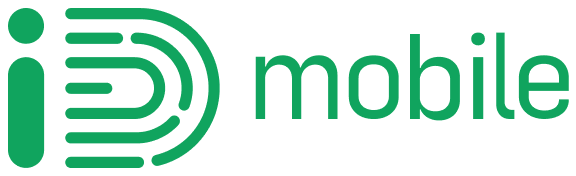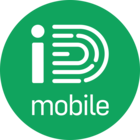Find out everything you need to know about hotspotting or tethering with iD Mobile.
What is hotspotting or tethering?
A mobile hotspot is not tied to a physical location, so it allows you to turn your smartphone into an internet router by using your mobile data while you’re on the go. This means you can connect other devices, such as a tablet or a laptop, to your mobile and access the internet on them. Any internet usage on your mobile or the connected devices comes out of your monthly data allowance.
The main difference between hotspotting and tethering is that a hotspot connects one device to another to access the internet via a Wi-Fi connection. Tethering is linking a device to a smartphone through a USB cable, with the mobile then acting as a router to access the internet on the connected device.
Can you create a personal hotspot on Pay monthly plans?
All our Pay Monthly handsets and SIM Only plans allow you to create a personal hotspot.
If you have a plan with a limited amount of data, your hotspot usage will be taken from your monthly data allowance.
However, if you are on an unlimited data plan, you can use your personal hotspot as much as you want without worrying about the cost.
If you do not have an unlimited data plan, you will want to carefully monitor your data consumption when using it as a hotspot, as streaming on other devices like a laptop uses a lot more data than on mobile. You can also set up a bill cap, so if you run out of data and start accumulating out-of-plan charges, you won’t pay more than you want to.
Can you create a personal hotspot on Pay as you go?
You can create a personal hotspot on Pay as you go by using your standard top-up credit. This way you won’t need a data package, making the hot spot process for Pay as you go users the same as Pay monthly.
It is important to remember that it takes a lot more data to stream videos or play games on a laptop or tablet than it does on a mobile phone. If you are using your network connection to tether or hotspot, you will end up using a lot more data than you might expect.
Whether you have a Pay as you go or a Pay monthly plan, you will want to closely monitor your data consumption when you are hotspotting or tethering. You can do this by logging onto the iD Mobile app or My Account online and viewing your remaining allowance.
How to set up a personal hotspot, including iPhone, Android and Windows devices
It is easy to set up a personal hotspot no matter what kind of handset you have.
Setting up a personal hotspot on iPhone:
- From the Home Screen, tap Settings
- Tap Personal Hotspot
- Tap the toggle switch to Allow Others to Join
- Using the device you would like to connect to, open the list of available Wi-Fi connections
- Find your phone’s hotspot name in the list and enter your unique password
Setting up a personal hotspot on Android:
- Open your phone’s Settings app
- Tap Connection and then Mobile Hotspot and Tethering
- Tap Mobile Hotspot and turn it on
- Using the device you would like to connect to, open the list of available Wi-Fi connections Find your phone’s hotspot name in the list and enter your unique password
Setting up a personal hotspot on Windows Lumia:
- Tap Start and select Settings
- Find Internet Sharing and tap Share Over, and then click on Wi-Fi
- Under Sharing, tap the toggle switch to the On option
Contact us about hotspotting
If you would like to know more about hotspotting, you can use our chat to us option and one of our helpful agents will assist you. Our Live Chat team are available 9am-8pm Monday to Friday, and 9am-6pm Saturday and Sunday.
As you have full control over your bill cap and can monitor your usage in the iD Mobile app or My Account online, we will not accept any responsibility for unexpected charges.