Using an iPhone and experiencing one of the following issues with iMessage or FaceTime after you switched your number to iD Mobile?
-
iMessages or FaceTime calls are being made from your temporary mobile number
Or
-
Seeing one of these error messages:
-
“Waiting for activation”
-
“Activation unsuccessful”
-
“An error occurred during activation”
-
”This Phone Number Cannot Be Used by iMessage and FaceTime.”
-
Don’t panic, we’re here to help.
Step 1 - Check for Software Updates.
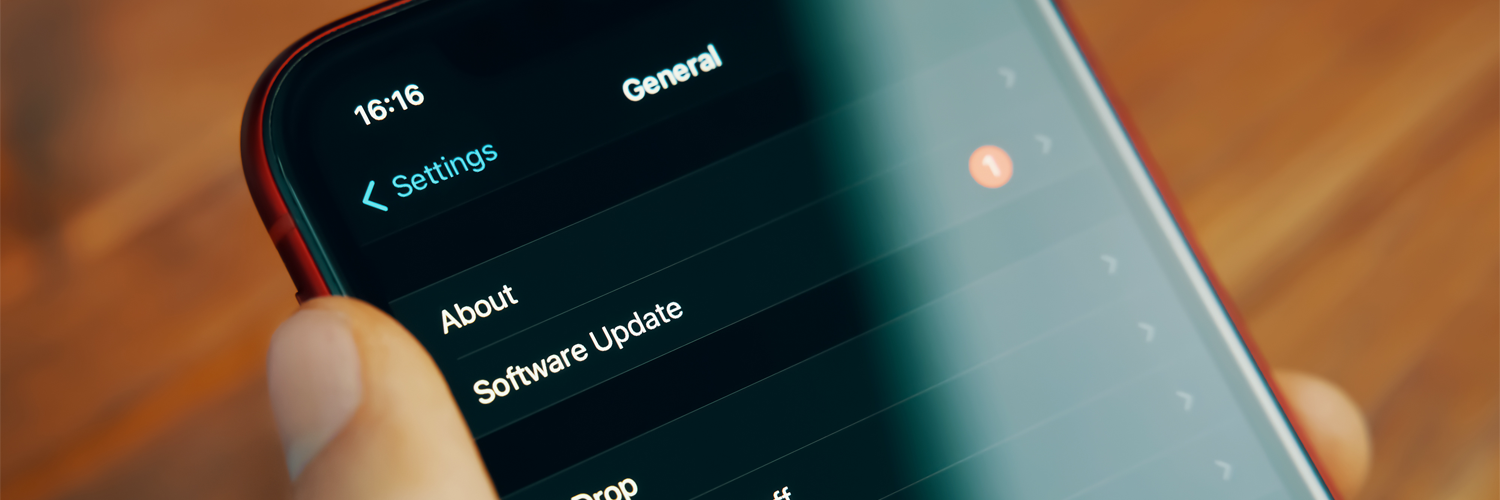
Updating to the latest version of iOS software provides the latest features, security updates and bug fixes. It’s easy! Here’s how:
-
Open ‘Settings’.
-
Tap ‘General’.
-
Tap ‘Software Update’.
-
If you have an iOS update available, tap ‘Install Now’. If you see ‘Download and Install’ instead, tap it to download the update, enter your passcode, then tap ‘Install Now’. Having issues updating? Check out this Apple Supportarticle for more information.
-
If you see ‘iOS is up to date’ - you’re good to go!
Step 2 - Check Date & Time.

iMessage will only activate if the Date & Time is set correctly on your iPhone. Here’s how to double check:
-
Open ‘Settings’.
-
Tap ‘General’.
-
Tap ‘Date & Time’.
-
Ensure the ‘Set Automatically’ toggle is switched on.
Step 3 - Deactivate iMessage & FaceTime.
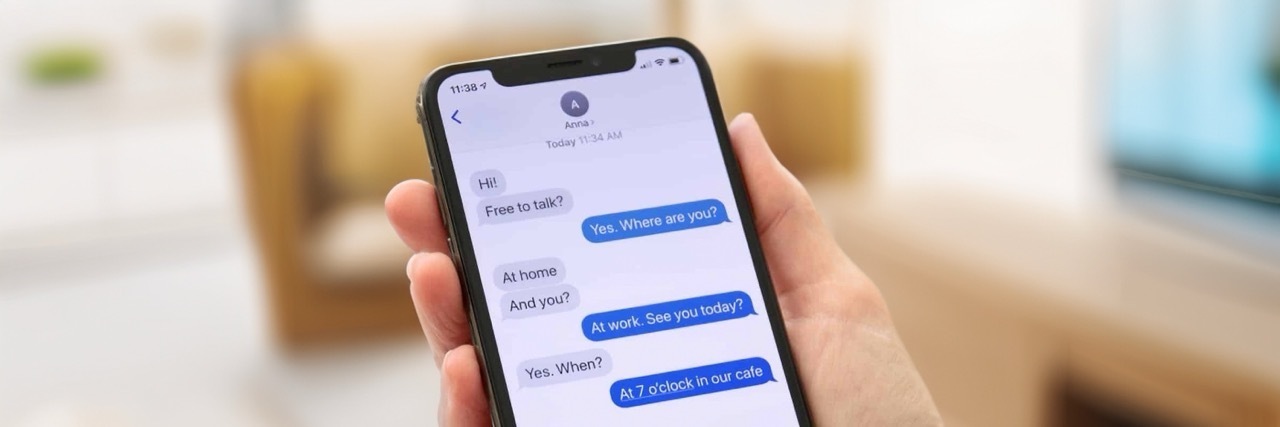
Once your iPhone is up to date, and you’ve confirmed the Date & Time has been set correctly, you’ll need to deactivate & reactivate iMessage & FaceTime. To deactivate iMessage & FaceTime, follow these steps:
-
Open ‘Settings’.
-
Tap ‘Messages’.
-
Tap ‘Send & Receive’.
-
Ensure all mobile numbers and emails are unchecked. Then, tap your Apple ID.
-
Tap ‘Sign Out’. Go back to the previous page.
-
Tap the toggle to turn off iMessage. Go back to the previous page.
-
Tap ‘FaceTime’.
-
Ensure all mobile numbers and emails are unchecked. Then, tap your Apple ID.
-
Tap ‘Sign Out’.
-
Tap the toggle to turn off FaceTIme. Go back to the previous page.
The above steps should unlink the number from your Apple iD, you can check by going into 'Settings”, selecting your Apple ID at the top of the screen and tapping ‘Sign-In & Security’.
Step 4 - Restart your iPhone.

Remove your iD Mobile SIM, but pop your SIM tray back into your iPhone. Then restart your iPhone. For iPhone 8 and newer, here’s how:
-
Press and quickly release the volume up button.
-
Press and quickly release the volume down button.
-
Press and hold the side button.
-
When the Apple logo appears, release the side button.
Please note: Restarting your iPhone is not the same as turning it off & on again. If you have an iPhone 7 or older, follow the steps in this Apple Support article to restart your iPhone.
Step 5 - Reactivate iMessage & FaceTime.

Once your iPhone restarts, connect to a stable Wi-Fi network and wait 30 minutes. After 30 minutes, pop your iD Mobile SIM back into your iPhone. To reactivate iMessage & FaceTime, follow these steps:
-
Open ‘Settings’.
-
Tap ‘Messages’.
-
Tap the toggle to turn on iMessage.
-
Tap your mobile number. Then tap ‘Done’.
-
Tap ‘Send & Receive’.
-
Tap ‘Use your Apple ID for iMessage’. Go back to the previous page.
-
Tap ‘FaceTime’.
-
Tap ‘Use your Apple ID for FaceTime’.
In most cases, your iMessage & FaceTime should activate straight away, but in some cases it can take up to 24 hours. It might be tempting, but don’t toggle iMessage or FaceTime off & on again during this time as this will reset the activation.
Step 6 - Restart your iPhone
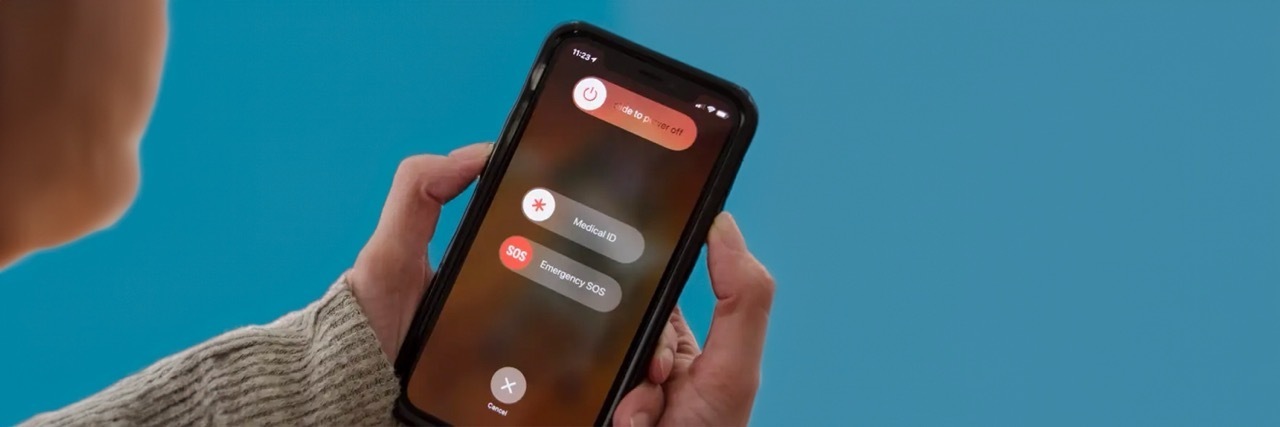
If after 24 hours iMessage or FaceTime has not activated, restart your iPhone. For iPhone 8 and newer, here’s how:
-
Press and quickly release the volume up button.
-
Press and quickly release the volume down button.
-
Press and hold the side button.
-
When the Apple logo appears, release the side button.
Please note: Restarting your iPhone is not the same as turning it off & on again. If you have an iPhone 7 or older, follow the steps in this Apple Support article to restart your iPhone.
Still not working?
If you’ve tried all the steps and your iMessage or FaceTime has not activated, try resetting your Network Settings. This won’t delete any personal information from your iPhone, such as Contacts or Photos, but you will have to reconnect to any previously joined Wi-Fi networks. Here’s how:
-
Open ‘Settings’.
-
Tap ‘General’.
-
Tap ‘Transfer or Reset iPhone'.
-
Tap ‘Reset’.
- Tap ‘Reset Network Settings’.
Please note: iMessage and FaceTime are services provided by Apple, not iD Mobile. If you continue to experience issues activating iMessage or FaceTime after following our steps, please contact Apple Support.

