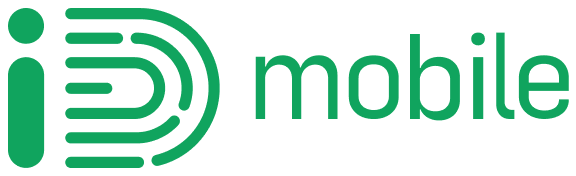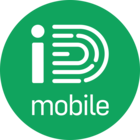Does your kid have a phone? It’s a great way of teaching them to be responsible and care for something properly.
But at the same time, you’ll want to protect yourself from unexpected mobile bills. There are lots of reasons why this might happen – from your kid getting carried away on in-app purchases, to accidental issues like being charged for extra data.
Luckily, there are lots of things you can do to control your child’s mobile spend, especially if they’re on an iD Mobile plan. Check out our top tips below.
How to restrict in-game and in-app purchases

We’ve all seen those newspaper articles with titles like ‘My child spent over £1000 on Candy Crush!”
Shocking stuff, but luckily, it’s easy to put a stop to unwelcome in-app purchases. We suggest it’s the very the first thing you do on your child’s phone. That way, there’s no danger of them buying things they shouldn’t. No matter how much they’re into their fave game.
On Android, you can easily add password protection on the Google Play Store app:
Open Google Play, go to Menu > Settings > Require authentication for purchases > For all purchases. Job done! Now your child won’t be able to buy anything without your permission.
Here’s how to restrict in-game and in-app purchases on an iPhone:
Go to Settings > General > Restrictions. Tap Enable Restrictions > enter a PIN, then choose In-App Purchases in the list of options under the Restrictions tab.
How to put a cap on iD Mobile bills

If your child has a phone with an iD Mobile SIM, you can use the handy bill capping feature to control their out-of-plan spending. This won’t prevent them making purchases from the app store (the section above does that), but it will stop them (or you, rather) racking up additional charges if they run out of monthly data and keep using their phone on-the-go.
To set a cap, go to Cap My Extra Usage Charges on the dashboard of the iD Mobile app. Tap ‘Set a cap now’, and dial the slider up or down to choose a credit limit between £0 and £25.
How to install parental filters
You don’t want your kids seeing any content that’s unsuitable for them. That’s why we’ve put a content restriction service on the iD Mobile app. Head to Services, toggle on the Adult Content Filtering switch, and the phone will block adult content. Easy.
Also, why not download a parental control app with lots of features to monitor your child’s mobile life? Qustodio is a fantastic app that gives you the power to filter web content, monitor calls and limit screen time (yay). There’s also a panic button, so if your child has an emergency, they can contact you quickly with a single click.
It’s good to talk

Putting restrictions (like the ones mentioned above) on your child’s phone is definitely a good idea. But it’s also really important to talk your children through the risks associated with going online. Let them know what’s acceptable, and that they can come to you for help if they see or receive anything inappropriate. And finally, you can’t go wrong by telling them to avoid the temptation of making in-app purchases!
Do you think we’ve missed any tips on controlling your kids mobile spend? What do you think of the advice we’ve given above? Let us know in the comments section below.