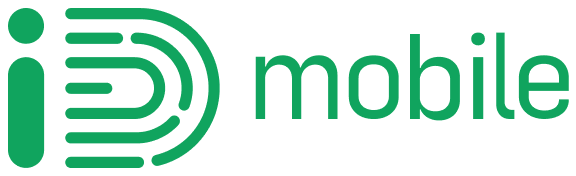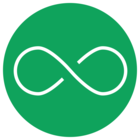I transferred from EE to ID recently. My number has transferred correctly, but under the “Phone” setting, it is showing the phone number of the ID sim before my number was transferred.
I have tried turning iMessage off and on again, and have tried editing the number under “My Number”, but when I click “Save”, it reverts to the old ID number again.
From what I understand this is a common error and can only be fixed by having a replacement sim?
Best answer by andewhite
View original