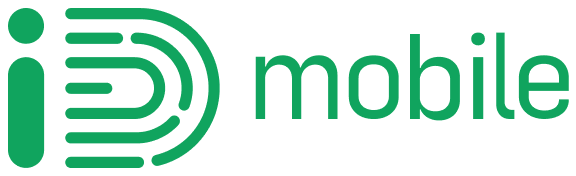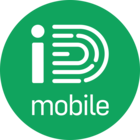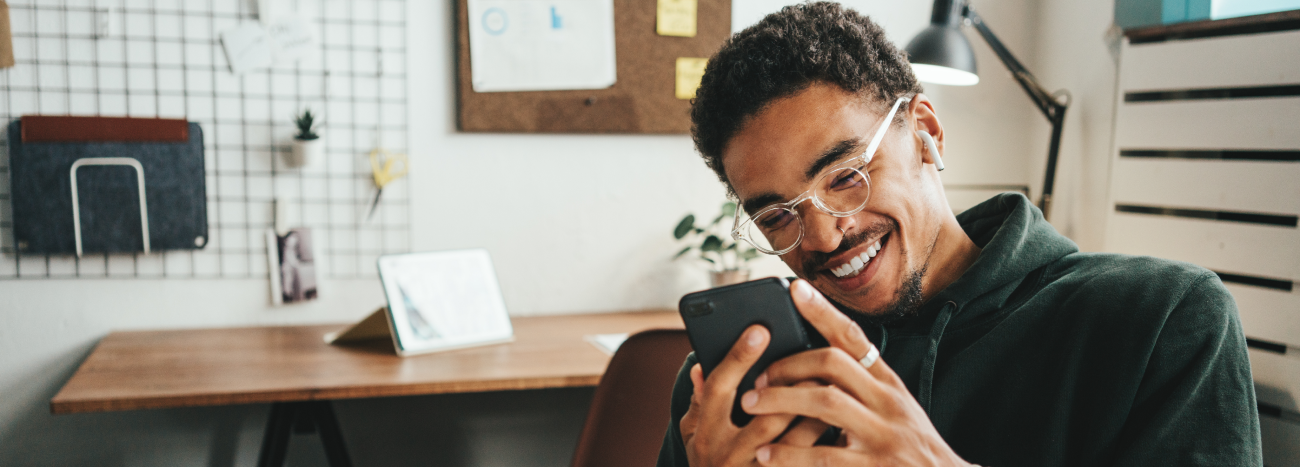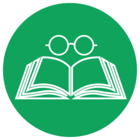Most of us use our smartphones every single day, but it’s probably fair to say we don’t always get the most out of them. Or actually realise how to. There’s a ton of clever features tucked away just out of sight on iPhone and Android that you might not know about. From fun ones to the more practical, here are a few of our favourites that you’re definitely going to want to try out…
Document scanner

Got an important doc you need to scan and send for work? No worries. If you’ve got an iPhone, fire up your Notes app. Create a new note, and then tap the camera icon at the bottom of your screen. Hit ‘Scan Documents’ and position your camera over the document. It’ll then automatically snap it for you. But if you want some more control, hit ‘Auto’ in the top right corner. It’ll switch to ‘Manual’ mode, letting you scan it in the same way you’d take a photo. Then just crop the corners of your doc, and when you’re happy with it, hit save. Sorted.
It's a bit different on Android. Open your camera app and place it over the document. If it’s all in shot, a yellow border will pop up around it. Press the ‘Tap to Scan’ button and then drag your corners to set the scan area. When it’s looking good, press save to store it. Who needs a printer with a scanner, eh?
Magnifying glass

Don’t just sit there squinting at some tiny text (or your colleagues’ scruffy handwriting). On iPhone, swipe right past your home screens until your App Library pops up. Find the ‘Utilities’ folder, open it up, and you’ll spot the Magnifier app. Use it to zoom right in on those hard-to-read words. You can even tweak the contrast and brightness to make things way clearer.
For Android, you’ll need to open your camera app. Instead of pinching your fingers together on the screen, move them apart. This’ll help to magnify whatever you’re looking at. And save you an annoying headache in the long run.
Pedometer
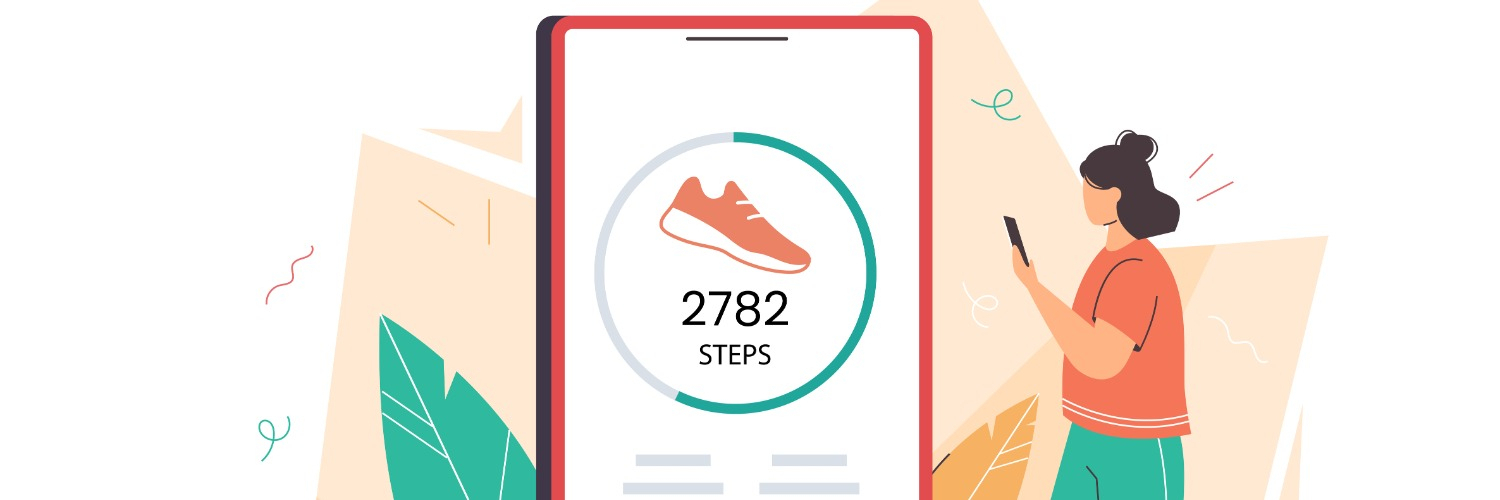
This might give you the nudge you need to get up and going. In the Health app on your iPhone, there’s a pedometer which automatically counts your steps. It’ll compare your data week on week too. So, if you’ve been a real couch potato, it’ll quickly let you know. Click ‘Edit’ on your favourites section and you can track a bunch of other stats as well. Whether that’s distance covered or your walking speed. You’ll be able to really dig into all the important fitness nitty gritty to see how you’re getting on.
Google phones have their own app too (imaginatively called Google Fit). Just hit the ‘Steps’ button and it’ll record how much you’ve walked. And Samsung’s own Health app does the same job as well. So, there’s an option there for whatever kind of phone you’ve got.
Emoji and text shortcuts

If you want to save even more time while you text, check out text replacement shortcuts. On iPhone, head to your settings and click ‘Keyboard’ then ‘Text Replacement’. Hit the plus symbol in the top right corner and two boxes will appear. In the box ‘Shortcut’ you can put either an emoji or an acronym, and then the longer version of it in the ‘Phrase’ box above. This way, when you hit your chosen emoji, or write the short version of something like ‘omw’, the full ‘on my way’ will show up instead. Smart.
Search photos by category
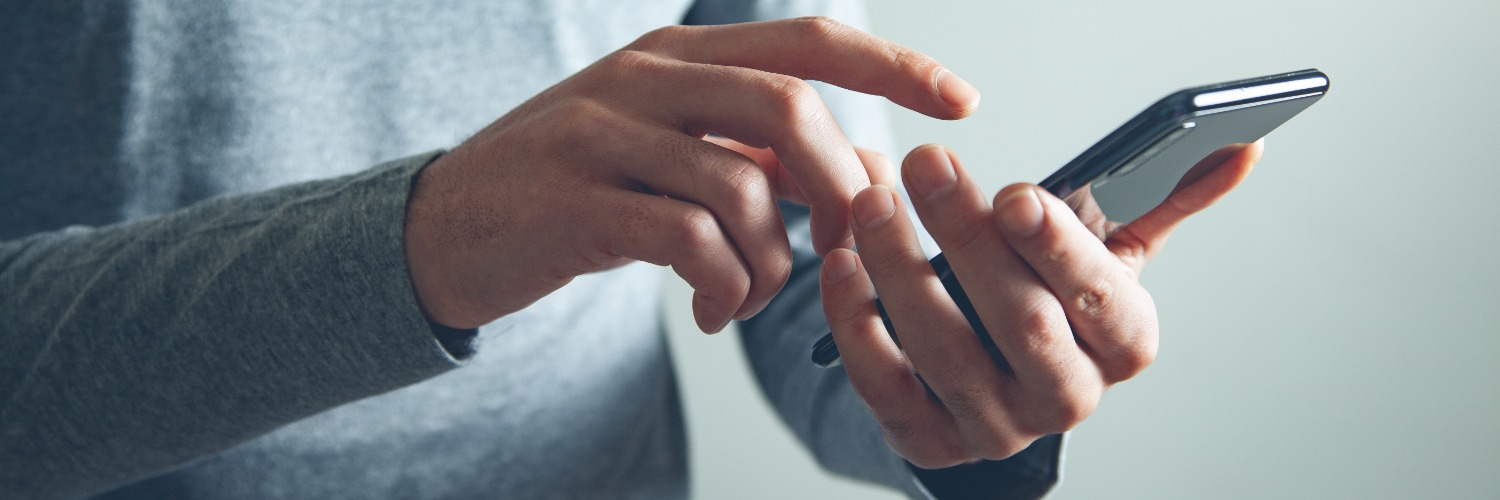
Those 40 selfies. Multiple pics of your nan’s cute dog. Too many memes to count. Most of us have a camera roll that’s stuffed full of snaps. But on Android and iPhone, you can quickly find that photo you need. Go to your pictures and tap the ‘Search’ icon. Then type in any word you like. It should then pull up any relevant images - saving you a bunch of time in the process.
Giveaway Time! - Closed for new entries.

This month we’re giving you the chance to win a £100 Currys gift voucher!
All you have to do is tell us below, what’s your favourite phone feature or hidden trick that not everyone may know about is. Maybe you use Google Lens to help you with translations, or perhaps you are a master of using gesture controls. Whatever it is we want to know!
Simply type your response below and click send - you’ll automatically be entered in to our random prize-draw.
Entries close at 23:59 on 24th March 2023, and we'll announce the lucky iD community winner shortly after.
Good Luck!