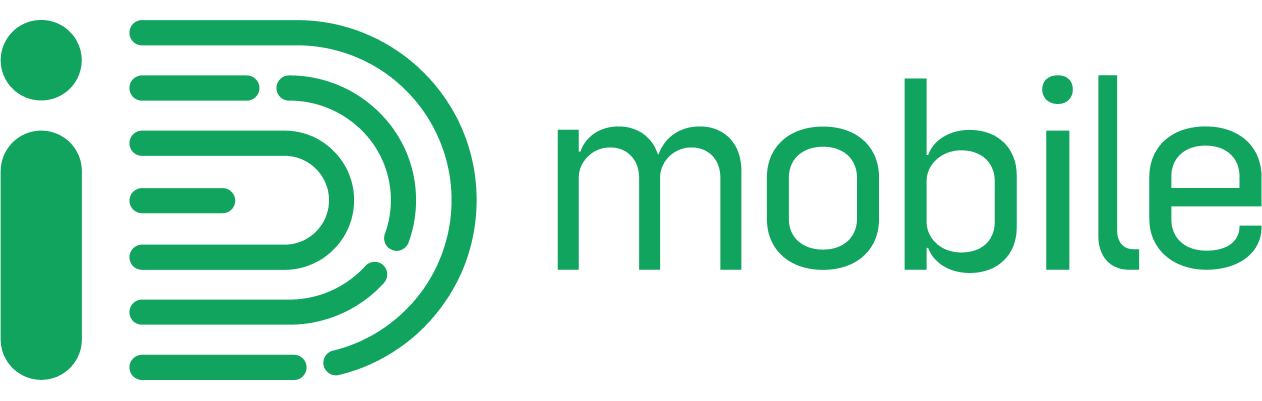Please note: Some iPhone users may experience visibility issues when using our Live Chat in the Safari browser. If you’re experiencing issues, please try a different browser application, such as Google Chrome.
We’re aware some customers may be unable to view the Live Chat button on the iD Mobile website. If you’re having problems, please try the following steps:
I'm unable to see the Live Chat button. What should I do?

The Live Chat button may take a few seconds to appear, depending on your internet speed. While the page is loading, please do not refresh the page and allow at least 30 seconds for it to load fully. If still after this time the Live Chat button does not appear, please try the following:
- Accept Functional Cookies.
To use Live Chat on the iD Mobile website, make sure to accept or enable “Functional Cookies” in the Privacy and Cookies Policy pop-up. If you’ve already visited the site and can’t find the pop-up, follow these steps:
- Visit our Privacy and Cookie Policy page.
- Scroll down to “How do I manage my cookie preferences?”
- Select “Manage Cookies”
- Try a different internet browser.
Some specific internet browsers sometimes do not work well with Live Chat. We’re working to understand the problem but in the meantime, if you can’t see the Live Chat button, try another browser. For example, if you’re using Google Chrome, try Safari or Firefox.
- Turn off your browser security settings.
If your browser comes with additional privacy or security features, these might impact how Live Person is accessed. If you can, try turning these browser privacy features off, and refresh the page. Be sure to turn them back on after you’ve completed your chat and closed the window.