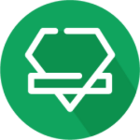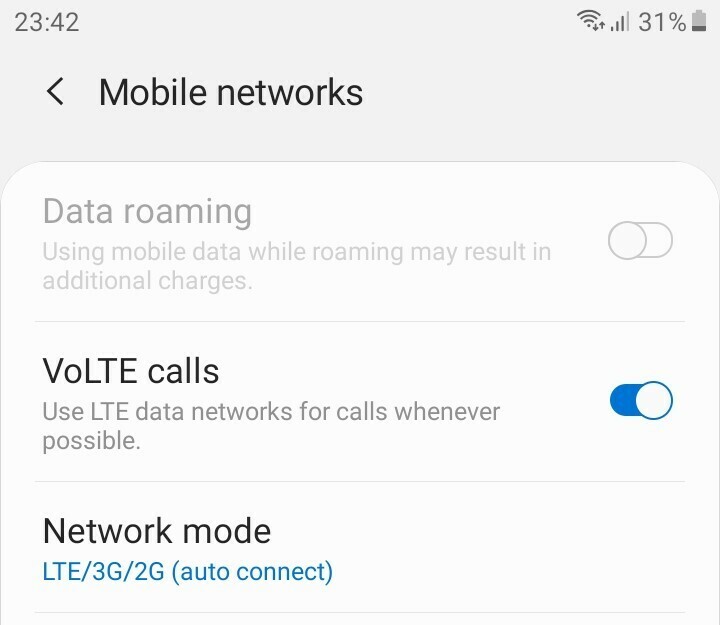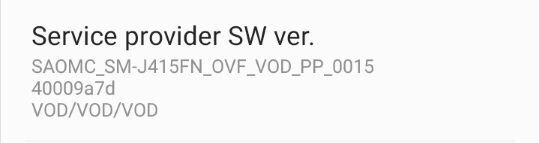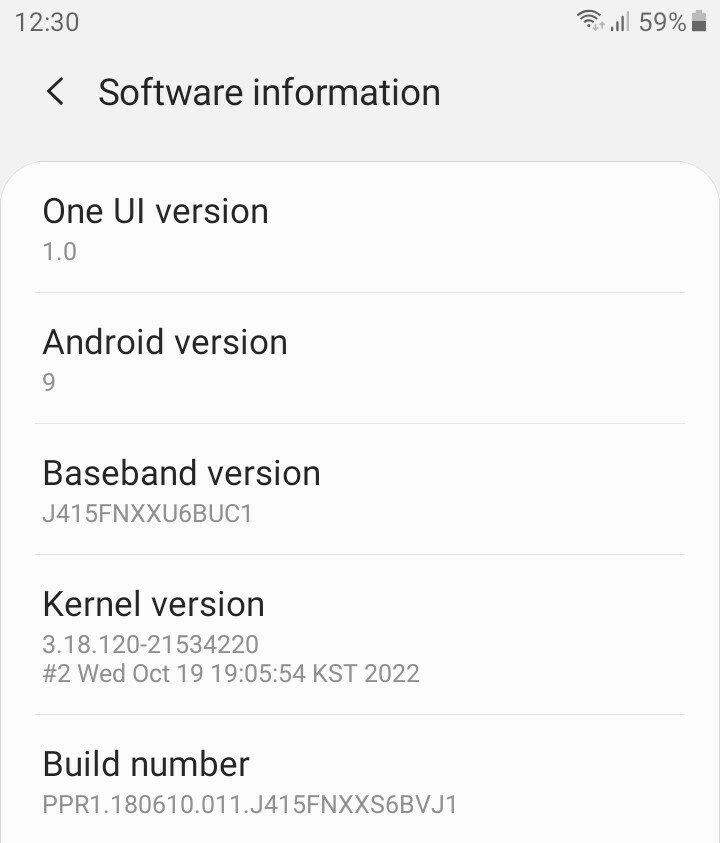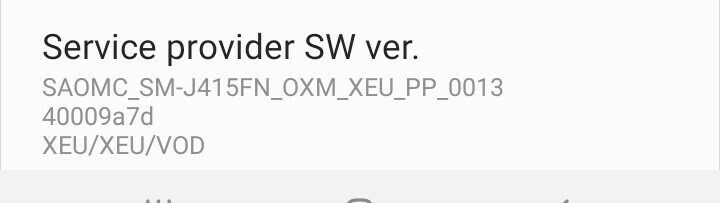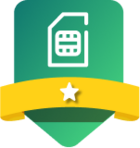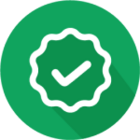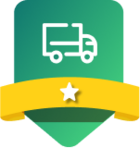Hi, I have a few basic questions on a few different subjects if anyone could help please.
Background is that I have an old Samsung Galaxy Prime phone that is about 6 years old. I’ve received a message from ID saying I’m using a 4G VolTE compatible phone but only making calls over 3G. I also have an Alcatel 1B phone which is about 3 years old, which I don’t use for anything currently. No sim card or plan for that, but it takes a nano-sim card. My old Samsung Galaxy Prime takes a Micro sim card, so I can’t put the sim card from the Samsung Galaxy phone into the Alcatel 1B phone.
So I have the option of trying to amend the settings on my current phone to allow for 4G, requesting a new sim card for my newer phone or upgrading to a new sim only contract with my newer phone.
- The instructions for enabling my Samsung Galaxy Prime were to go to Settings - Connections - Mobile Networks - 4G Calling and switch to “on”. However, the Galaxy Prime options were Settings - Connections - More Networks - Mobile Networks but then there are no options for “4G Calling” so I can’t toggle that to “on” anyway by the looks of it unless anyone has a suggestion.
- Can I simply order a new sim card, while keeping my current contract, which can be used with the Alcatel 1B phone? Is there any danger in losing my current mobile phone number which I would not want to happen. Also, I couldn’t see anywhere in my account where this was actually an option.
- If upgrade to a new contract (slightly different price and allowances) would they send a new sim card which can be used with the Alcatel 1B phone? Or would the contract be updated but without a new sim card being sent. That wouldn’t be much help if I don’t get a new nano-sim card. Also, again, is there any danger of losing my current mobile phone number, or is this nothing to worry about with a plan upgrade.
If I can’t enable my Samsung phone for 4G calling, then it will probably be a choice of option 2 or 3. Is either of these likely to be more straightforward than the other? The bottom line is I’ll probably need a new sim card for the Alcatel phone either continuing with my current contract or opting for a minor upgrade. When I was looking at my account, there were options to upgrade my plan, but I couldn’t see anything to actually request a replacement sim card which could be used in the newer phone while keeping the existing contract exactly the same.
And if I do get a new sim card, either as a replacement or an upgrade, is it simply a case of putting it in the Alcatel 1B phone and activating it online, or is there more to it?
Finally, is there any way of contacting ID customer services directly with an Email? I might have missed it, but I couldn’t see that as an option anywhere.
Thanks