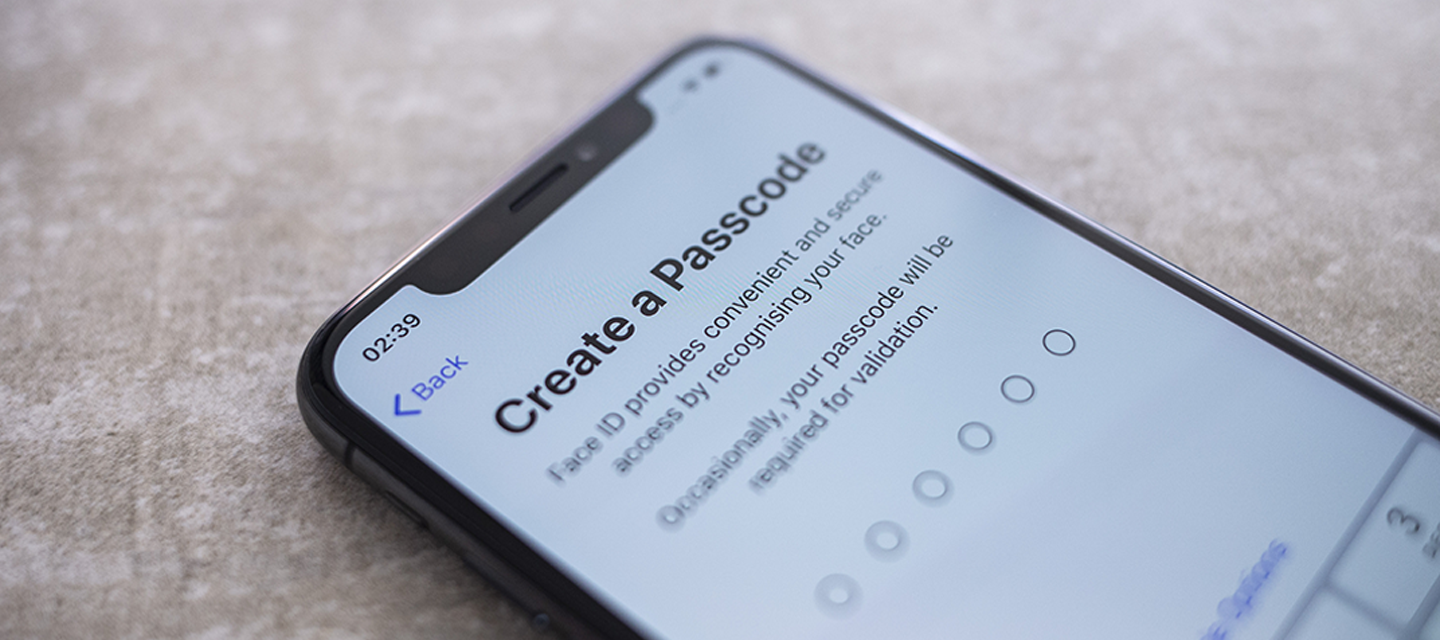How to Make Your iPhone More Secure
Our phones carry more personal data the more we use them. It’s not just contacts, messages, and WhatsApp. They also store account passwords, financial data, location data, the websites we browse and the searches we make online.
As you’ll have seen in our April Newsletter email, your phone privacy, safety, and security are important to us. We want you to have the best experience possible, whether it’s ultra-secure account sign-ins or being pickier with app permissions.
Luckily, iPhones make security and privacy a front and centre feature, so keeping your personal info personal couldn’t be easier.
Apple’s privacy policy:
Of all the big phone brands out there, Apple probably leads the way for user privacy. Every Apple-made app has been built to make your user experience uniquely yours, and not store your data, or worse, sell it to third parties.
For example, the Maps app doesn’t link your data to your Apple ID, and it doesn’t record your location history, either. Siri does what it needs to, when you need it, without learning all about you. Apple Pay hides all your credit and debit card details from Apple, and they don’t store your transaction data. Then there’s the Safari browser and its Intelligent Tracking Prevention skills (more on that later). Furthermore, Apple blocks all cookies and tracking on your online activity, you can disable this feature in settings or continuously give your consent when landing on each new website.
Overall, iPhones are naturally a lot more secure than many other smartphones. However, there are always extra things you can do to keep your phone and data safe.
Here are a few things you can do to make your iPhone much more secure:
Downloading apps? Check what permissions you give:
Apps need permission to use a few of your phone’s features to work properly. A photo editing app will most likely need access to your camera and photos folder. A food delivery app will need to have access to your location to know where you are to deliver to you. But not every app needs to have access to these features all the time, and there are other features they don’t need access to at all. Here’s how to check what permissions your apps have:
Here’s how:
Tap Settings, then Privacy. Once you’re there, go through each of the permissions to see which apps have access and simply use the toggle to choose yes or no. With location data, you can give each app permission to use your location all the time, only when the app is open, or not at all.
Enable Two Factor Authentication wherever possible:
What about passwords? It’s not just your Apple ID that makes your iPhone experience uniquely yours. There are also all your linked accounts for social media, music and movie streaming, news, banking and more. Of course, it’s always worth having a strong, unique password for each of those accounts to minimise the chance of your account being hacked.
However, if there’s a Two Factor Authentication option, always opt in. With this, you’ll require your password (as always) and a temporary code to access your accounts. This code is sent to you either by SMS or by an app like Google Authenticator.
And with Apple’s security code autofill feature, you don’t even have to manually enter your code when you receive it. Your iPhone automatically inputs the code to give you safe, secure, and exclusive access to your account.
Use Keychain:
As we mentioned before, iOS puts your security at the forefront of your experience. It’s all down to you to take control of your data, passwords, and info. Take Keychain, for example. This handy encrypted password manager stores all your login info for the accounts you use on your iPhone. But it can also help you assign strong passwords to new accounts.
Next time you create an account within an app or online, when you tap the ‘create password’ field, you’ll see that a password has been created for you. Tap Use Strong Password to confirm you want to use it and your iPhone will automatically store it in Keychain.
Keychain can even point out where you’ve used the same password for several accounts, so you can create unique passwords and make every account more secure.
Try a different search engine:
On the whole, Safari is a more private browser platform than Chrome. It features Intelligent Tracking Prevention, which identifies trackers on the websites you visit and stops them from creating that digital profile of you that results in targeted ads. However, Google is still the default search engine on Safari, which is, of course, the default browser for iPhone. That means your search data is still collected.
You can change this, though. Just go to Settings > Safari > Search Engine, and you’ll see a host of options. We Recommend DuckDuckGo. It offers a very similar user experience to the trusty Google one, but without any tracking or storage of data. Give it a go!
Those are just a few things you can do to make your iPhone a lot more secure. Have we missed any out? What tips do you have to keep your accounts and data safe on your iPhone? Let us know below!
Have an Android device and want to know how to keep your data safe?
Read: