Whether this is your first Android phone or you’re upgrading from an older model, getting started can be an exciting experience. To ensure you make the most of your new phone, we’ve compiled a list of essential steps and features you’ll want to explore:
Set up your Android phone.
- Power On Your Device.
Press and hold the power button until the Android logo appears. Follow the on-screen instructions to begin setup. The welcome screen will appear first, allowing you to choose your preferred language. You can also adjust accessibility settings such as text size, screen reader, or colour contrast. Once you’ve made your choices, tap ‘Get Started’ to continue.
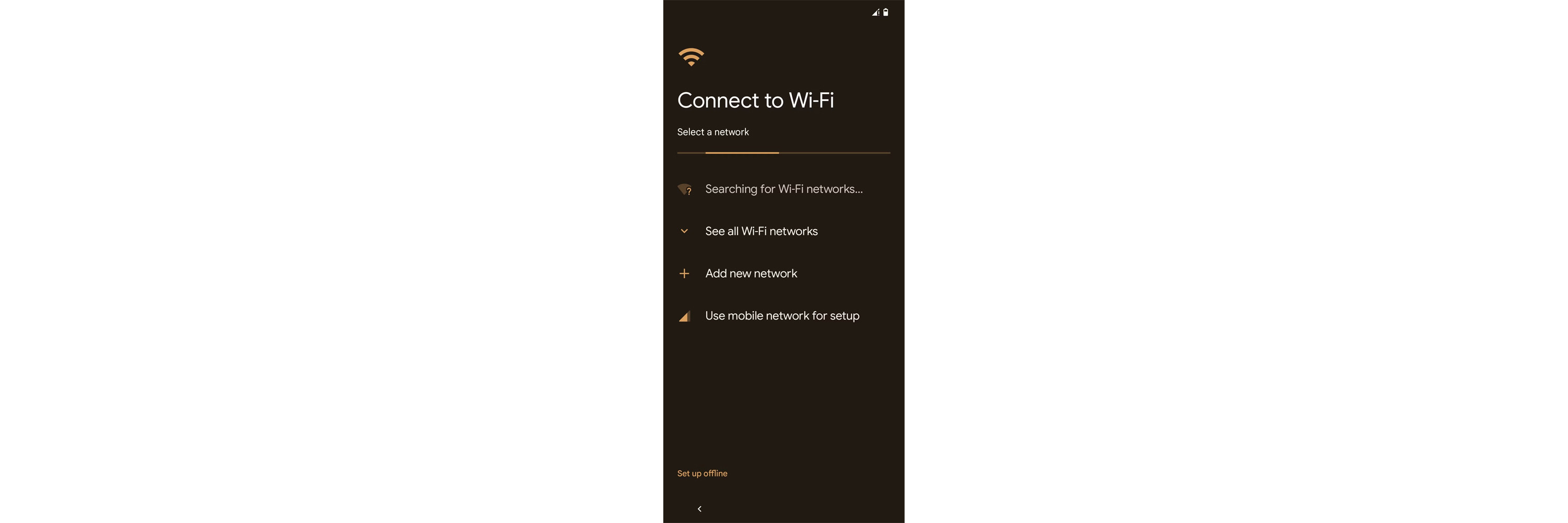
- Connect to Wi-Fi or Mobile Network.
Next, connect to the internet by selecting a Wi-Fi network and entering the password. If you’re using Mobile Data, make sure you have your iD Mobile SIM inserted or set up your eSIM when prompted, then tap ‘Use Mobile Network’ to proceed.
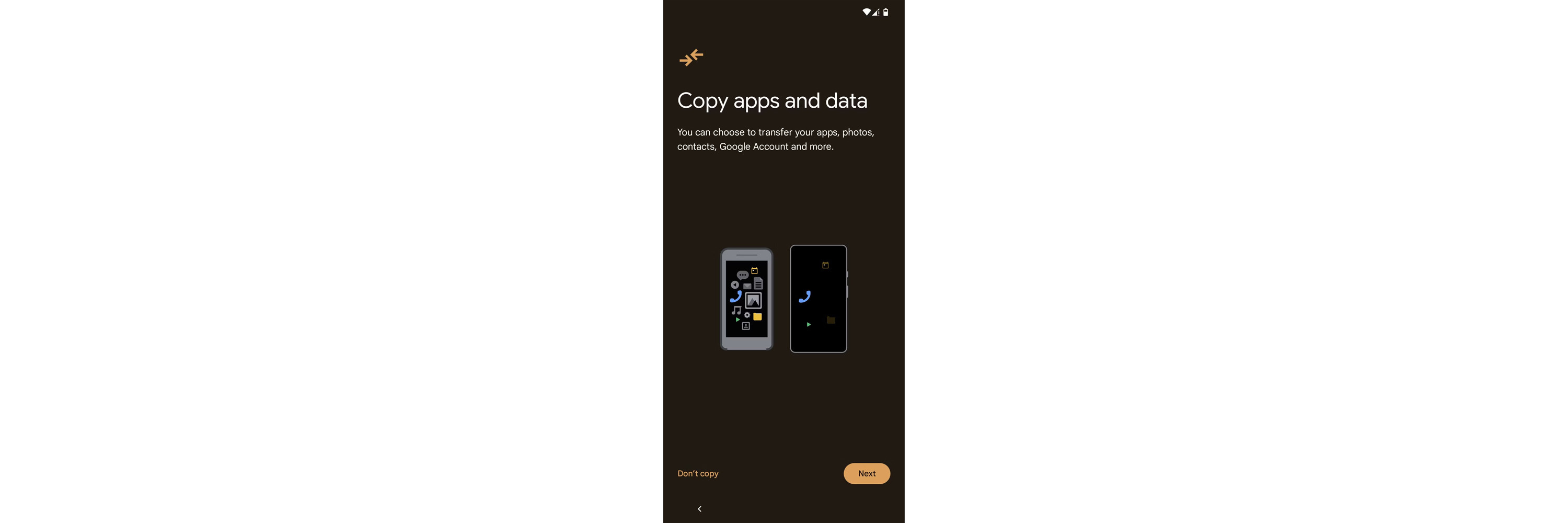
- Transfer Your Data (Optional).
If you’re switching from an older phone, you can transfer your data now. You’ll get options to restore from an Android device, from an iPhone, or start fresh if you prefer a clean slate.
- Sign in to Your Google Account.
Now it’s time to sign in to your Google account. This will give you access to the Play Store, Gmail, Google Drive, and more. If you don’t have a Google account, you can create one during setup.
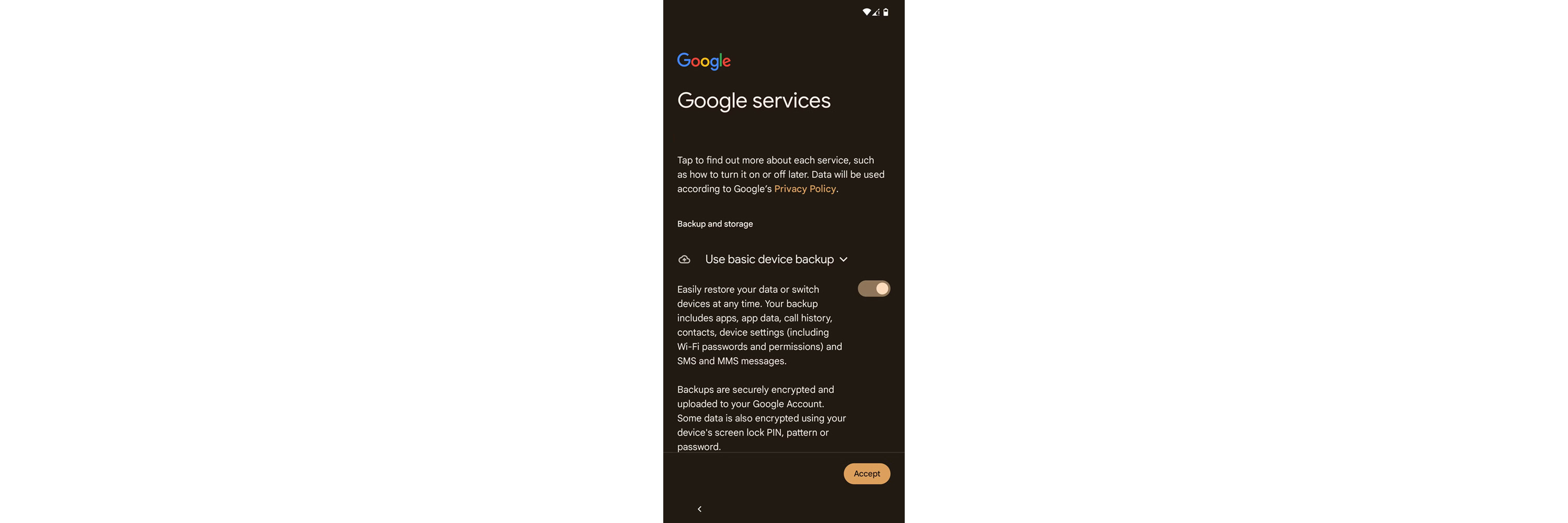
- Set Up Google Services.
Google will ask if you want to enable features like backup, location services, and device scanning. These help keep your data safe and improve functionality, but you can change them based on your preferences.
- Set Up Security Features.
To keep your phone secure, you’ll be asked to choose a screen lock method. You can set up a fingerprint, face recognition, PIN, pattern, or password—whatever works best for you. Just follow the on-screen prompts to complete this step.
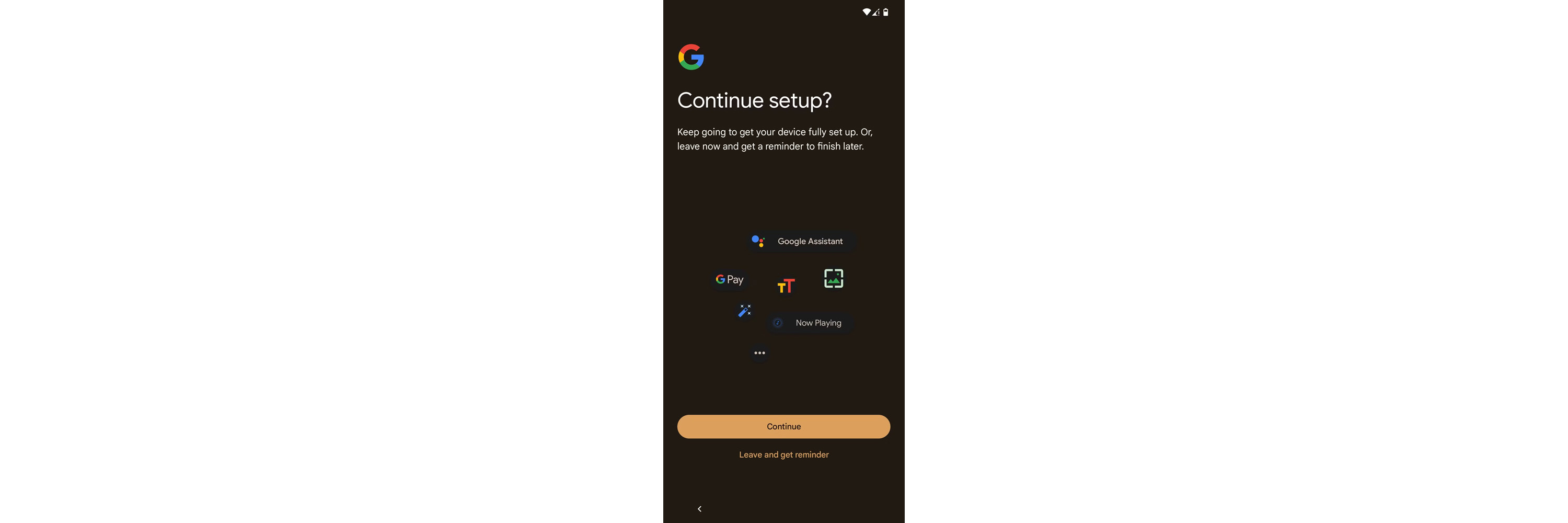
- Customise Your Experience.
Now comes the fun part! Choose your home screen style, enable dark mode if you prefer a sleeker look, and tweak adaptive colors to match your personal style. You can also set up Digital Wellbeing to manage screen time and notifications.
- Install Essential Apps.
Head over to the Google Play Store and start downloading your favourite apps—whether it's messaging, social media, or work tools, you can customise your phone with everything you need.
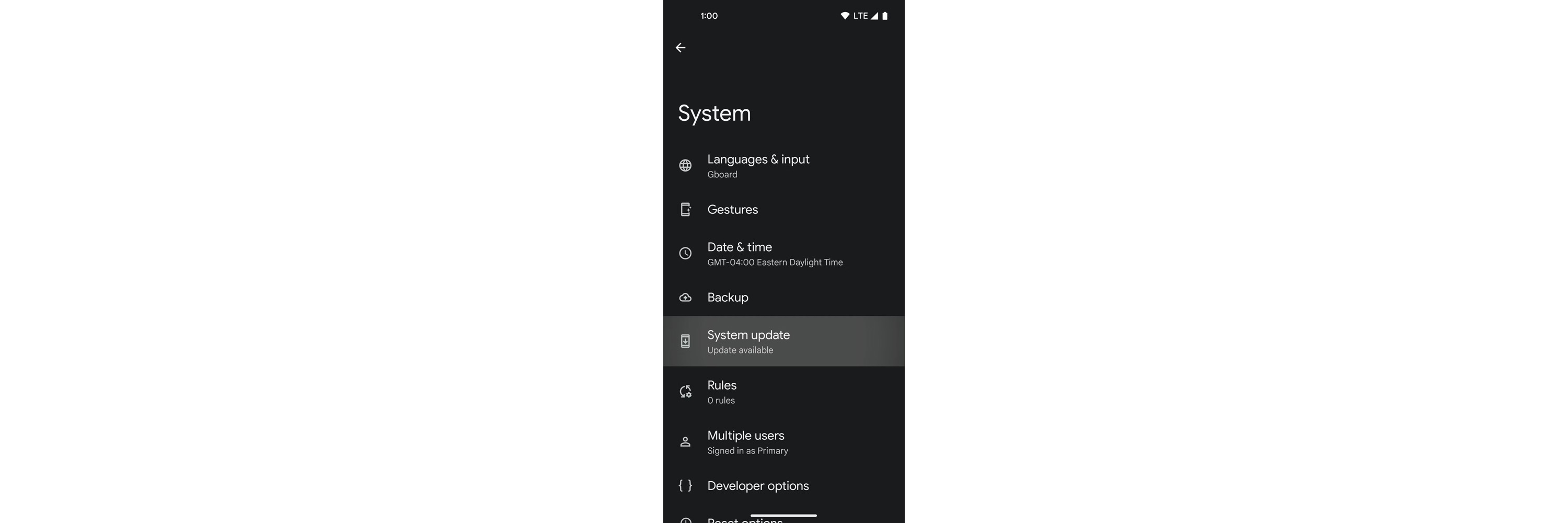
- Check for Software Updates.
Before you dive in, it’s a good idea to check for any software updates. Go to Settings > System > Software Update to make sure you have the latest version with all the newest features and security patches.
How do I personalise my new Android phone?
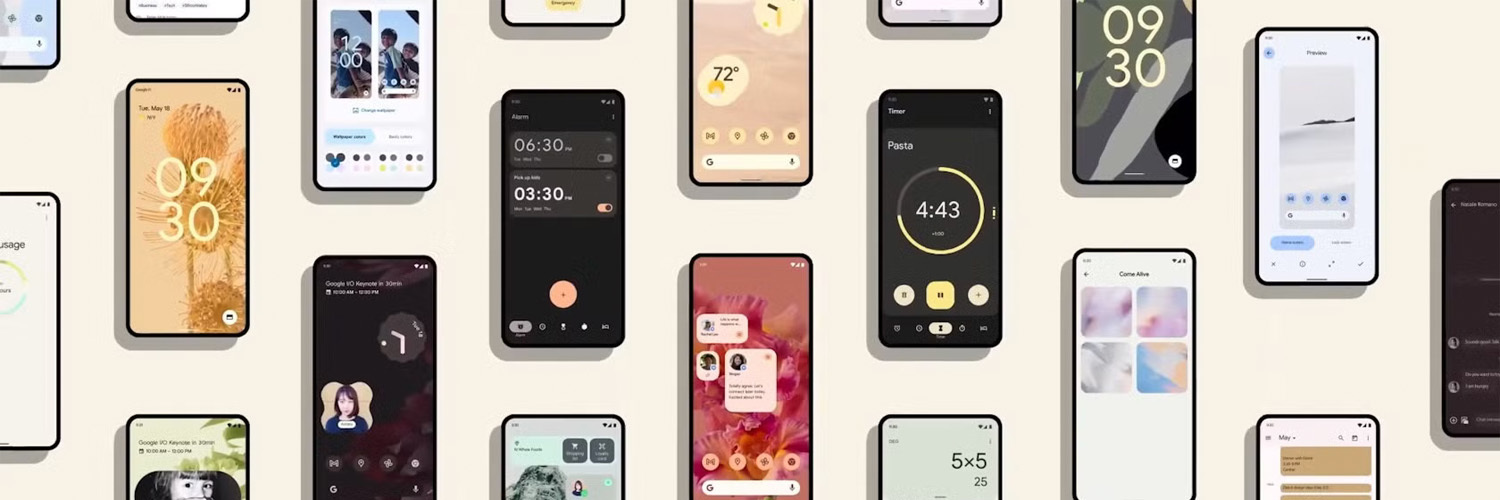
Make your new Android phone feel like yours by personalising it to match your style and needs. Start with your wallpaper—choose one that suits your vibe, and your phone can even match colours across the system to create a cohesive look. If you prefer a darker theme, you can turn on Dark Mode for a more relaxed viewing experience. Adjusting the font and size can also make reading easier, ensuring everything looks just right for you.
Need more help?
If you need further support with setting up your Android or troubleshooting any issues, you can also ask a question to our Community—we’re here to help!



