Here you can find out everything you need to know about activating your new SIM or eSIM with iD Mobile:
How do I activate my SIM?
If you've received a new SIM card because you've recently upgraded with us, or you've received a replacement SIM card, you'll need to activate it before you can use it. There’s a few ways you can do this:
- In the iD Mobile app or My Account Online.
To activate a replacement SIM in the iD Mobile app or My Account Online, you can:
- Open the iD Mobile app or log-in to My Account Online.
- Tap ‘Plan’.

- Scroll down.

- Tap ‘Your SIM / eSIM’.

- Tap ‘Activate a replacement SIM or eSIM’.

- Enter and confirm your 19-digit SIM card number.
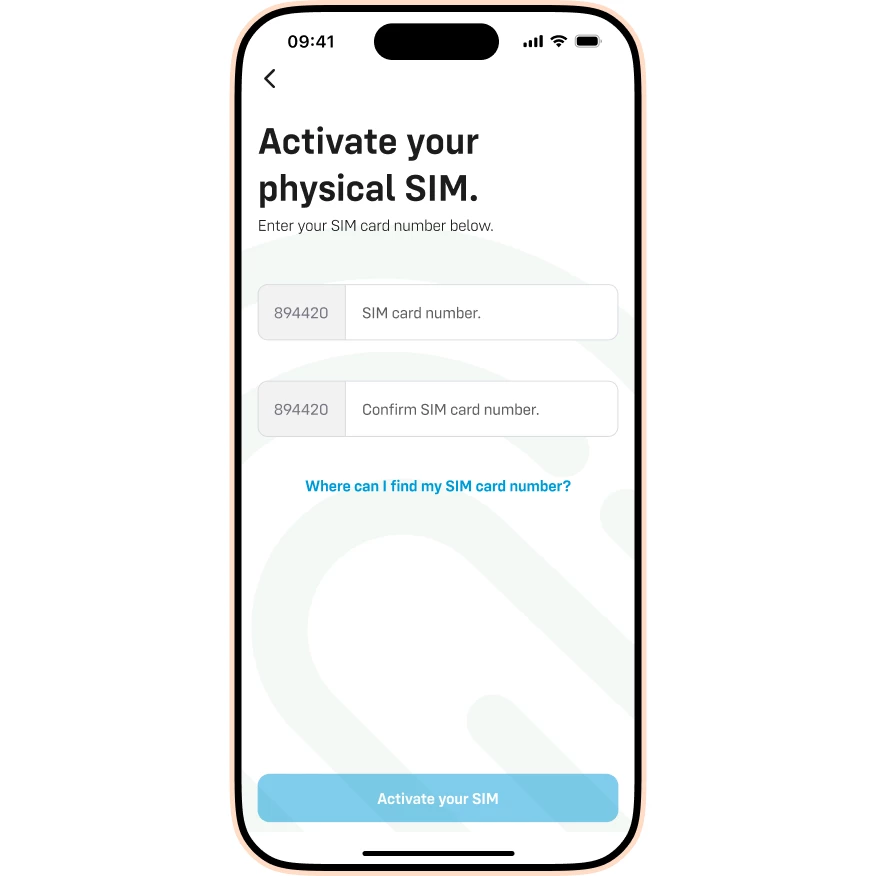
- Tap ‘Activate your SIM’.

- On our website.
If you’ve not registered for the iD Mobile app or My Account Online, you can:
- Visit this website: https://my.idmobile.co.uk/activate-sim-outside.
- Tap ‘No, not yet’.
- Choose your plan type.
- Enter your iD Mobile number.
- Select a contact method to receive your security code.
- Enter your security code.
- Tap ‘Submit security code’.
- Enter and confirm your 19-digit SIM card number.
- Tap ‘Activate your SIM’.
- Chat to us.
Our Live Chat team are able to activate your replacement SIM card.
Do I need to activate my eSIM after downloading it?
Whether you're setting up your eSIM for the first time or replacing it, there's no need to activate it—it'll be ready to use once downloaded. Need help downloading your eSIM? Check out the Community article below for more helpful information:



