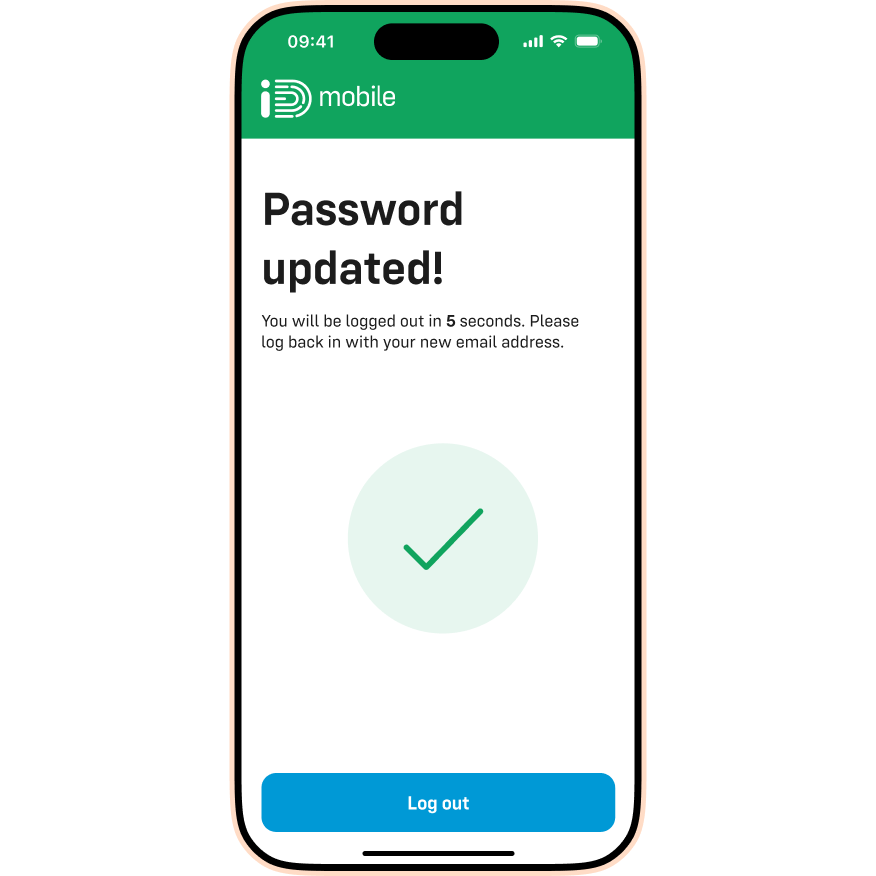Contents:
Here you’ll find out how to change or reset your password in the iD Mobile app. Not registered yet? Check out this Community article to get started.
How to reset your password in the iD Mobile app.
To reset your password for the iD Mobile app or on my.idmobile.co.uk, you can:
- Open the iD Mobile app or log-in to my.idmobile.co.uk.
- Tap 'Get started'.

- Enter the email address you used to register for the iD Mobile app. Tap 'Next'.
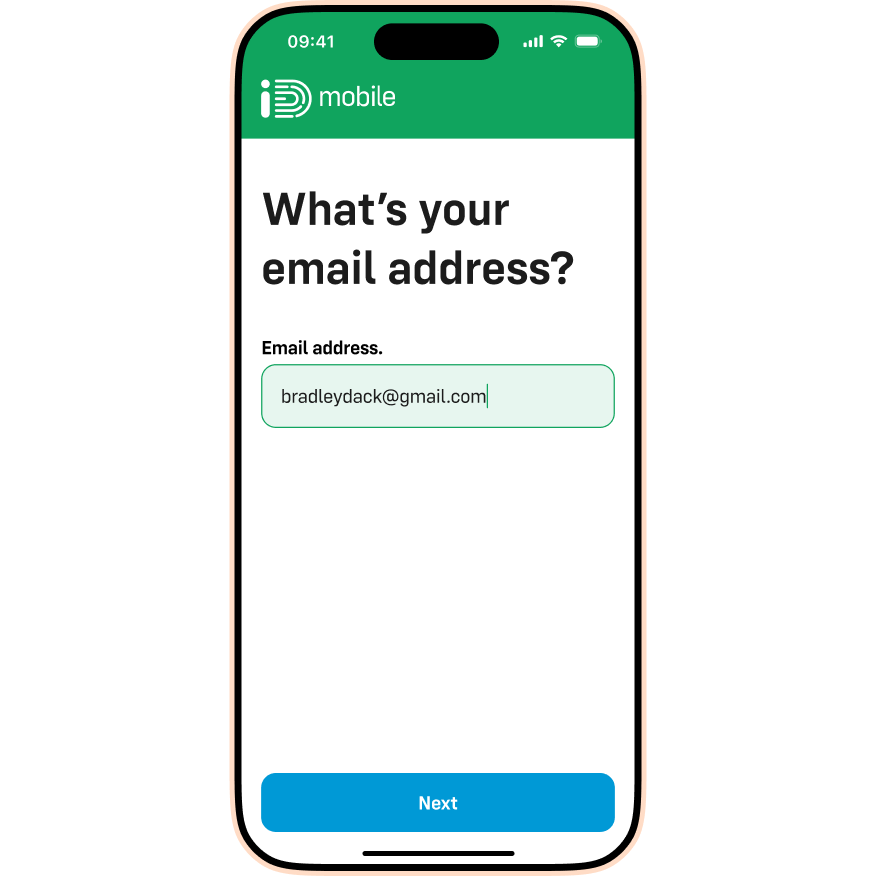
- Tap ‘Forgot password’.
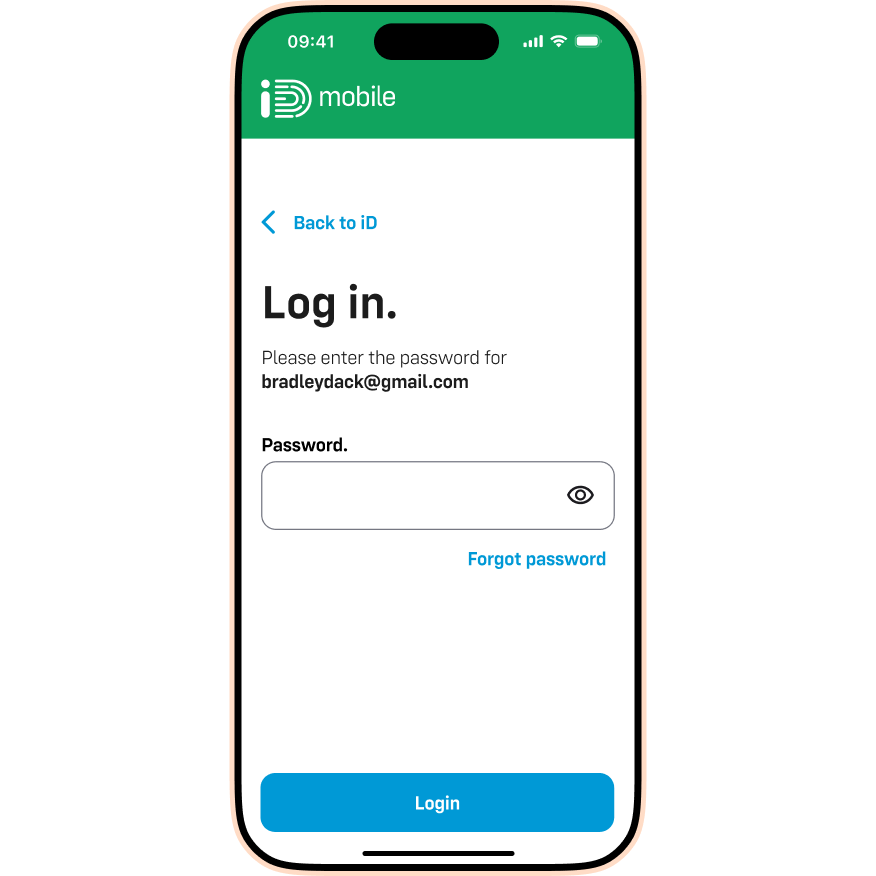
- Re-enter the email address you used when registering. Tap ‘Reset password’.
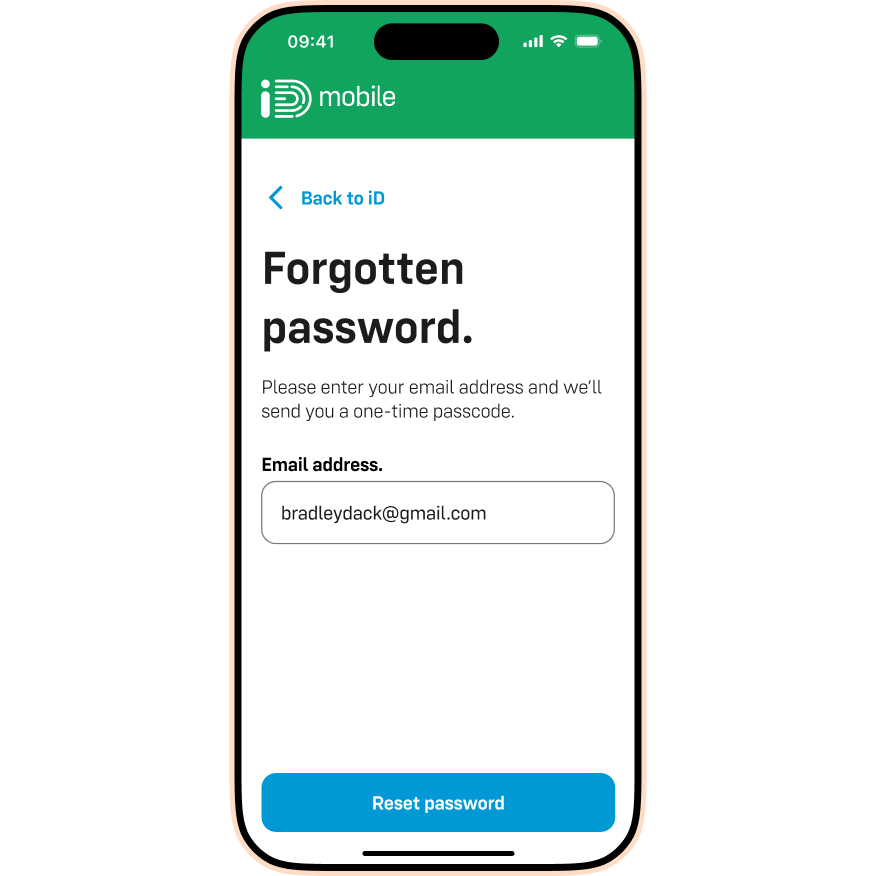
- You'll receive an email with a 6-digit code. Enter the 6-digit code into the iD Mobile app.
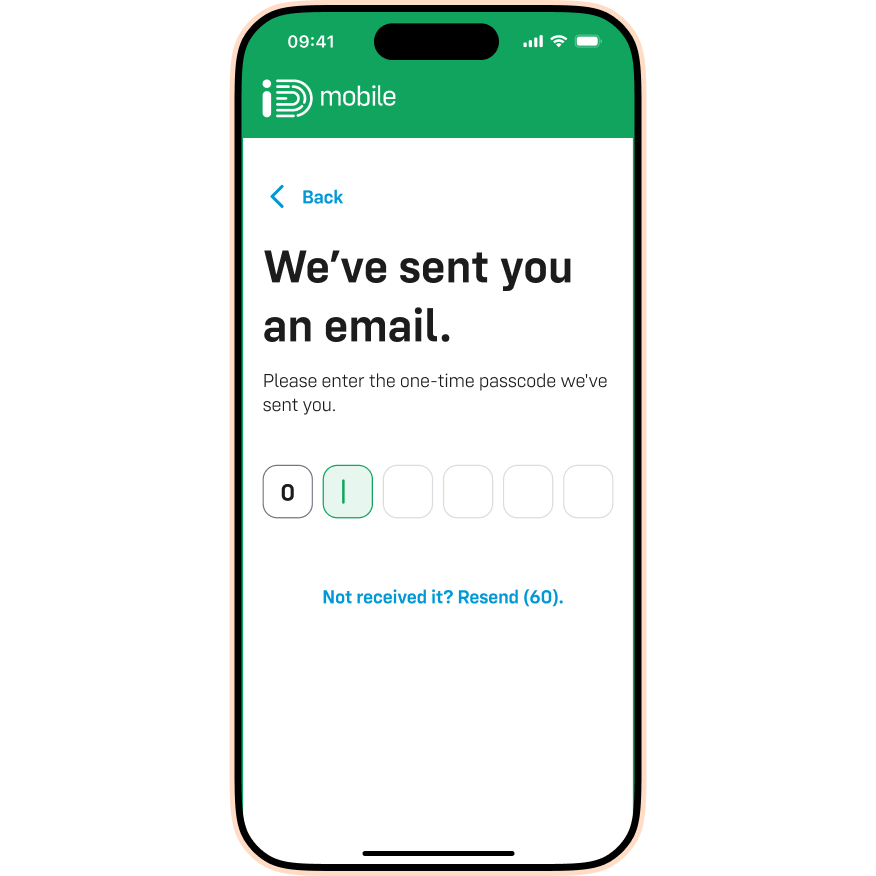
- Create a new password. It must meet the requirements on the screen. Tap ‘Done’.
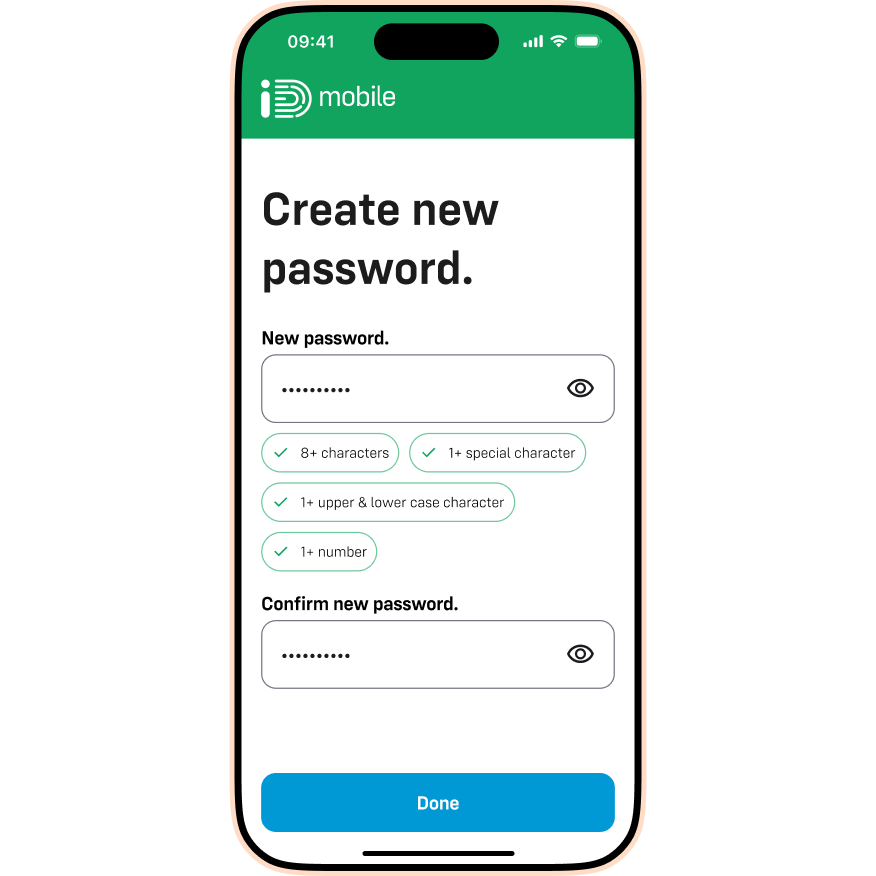
- Success – your password has been changed. Tap ‘Login’.
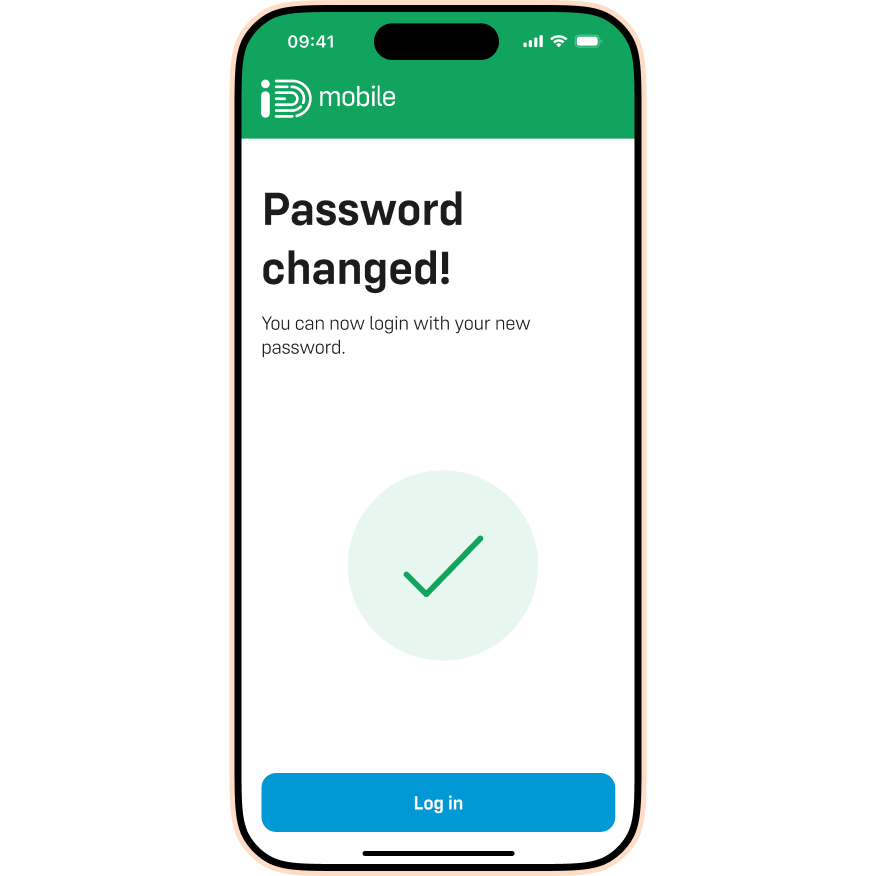
How to change your password in the iD Mobile app.
To change your password for the iD Mobile app or on my.idmobile.co.uk, you can:
- Open the iD Mobile app or log-in to my.idmobile.co.uk.
- Tap ‘View your plans’.
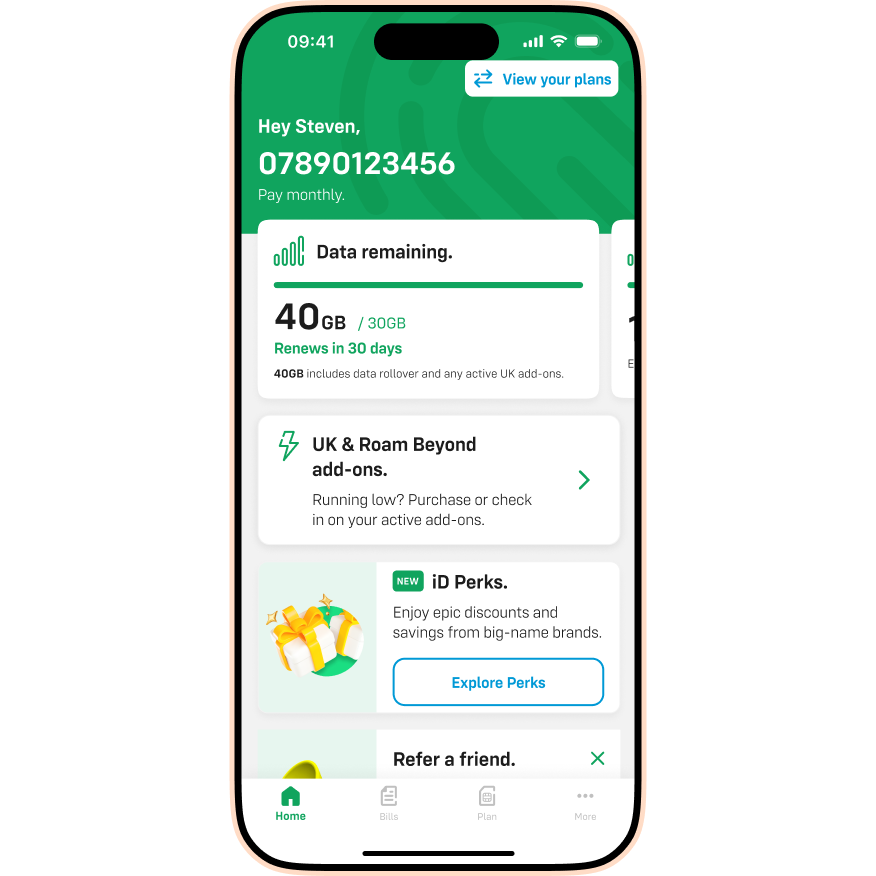
- Tap the green pencil for the plan you’d like to edit.
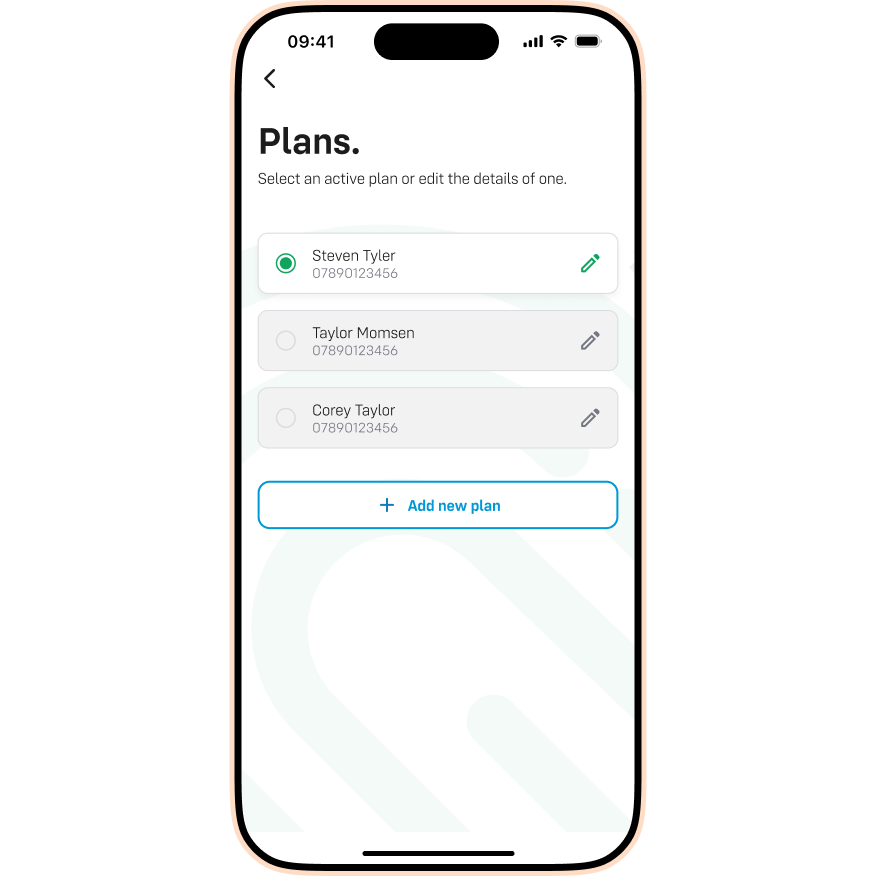
- Tap on ‘Edit login details’.
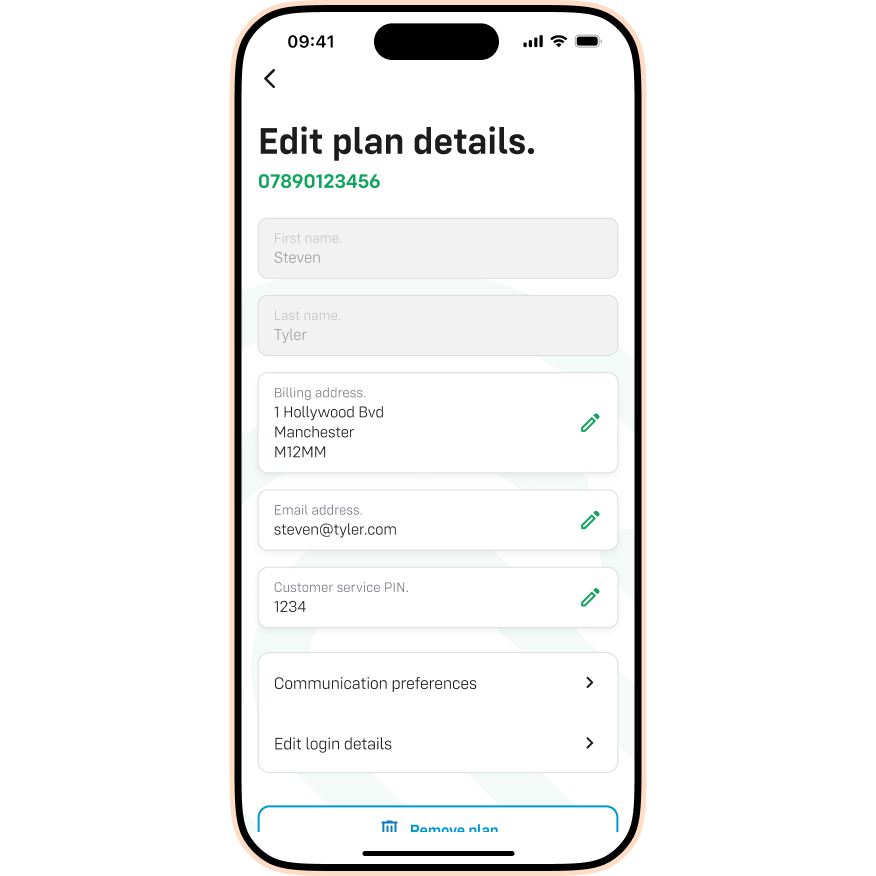
- Tap on the green pencil in the ‘Login password’ section.
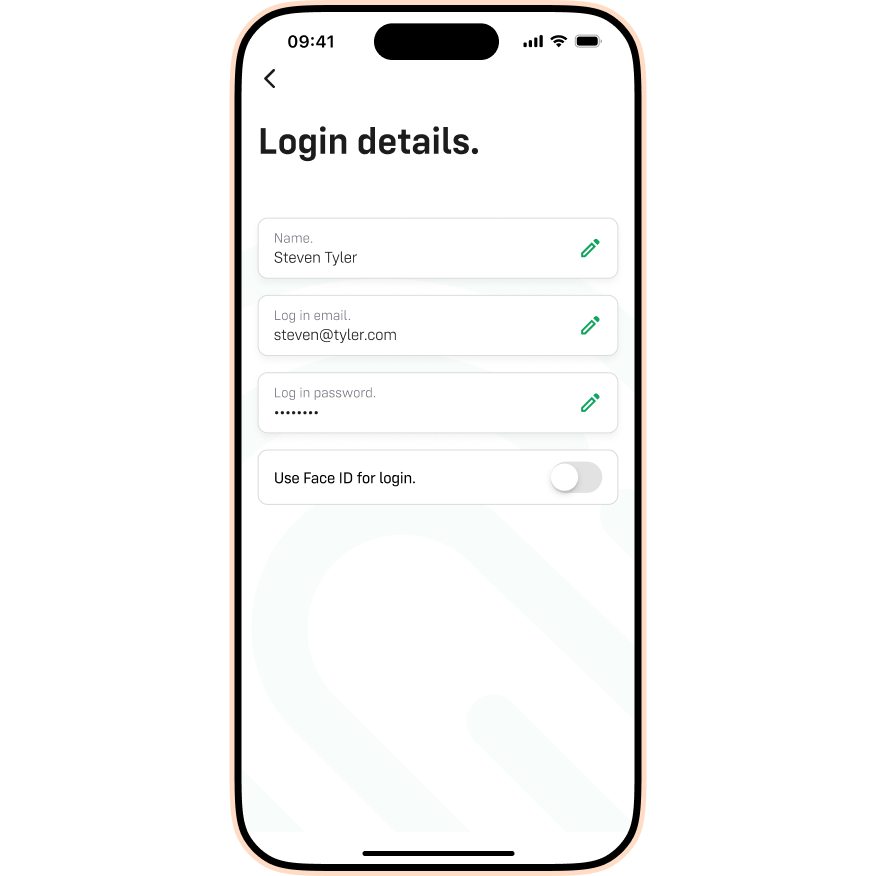
- Create a new password. It must meet the requirements on the screen. Tap ‘Save changes’.
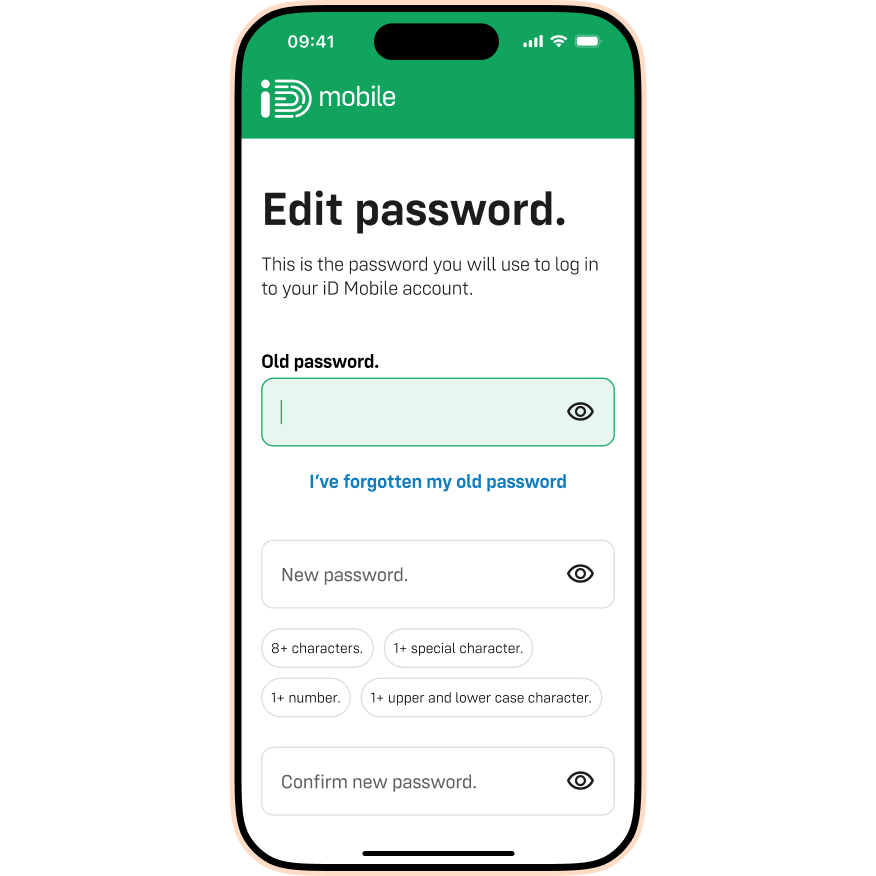
- Tap ‘Log out’.