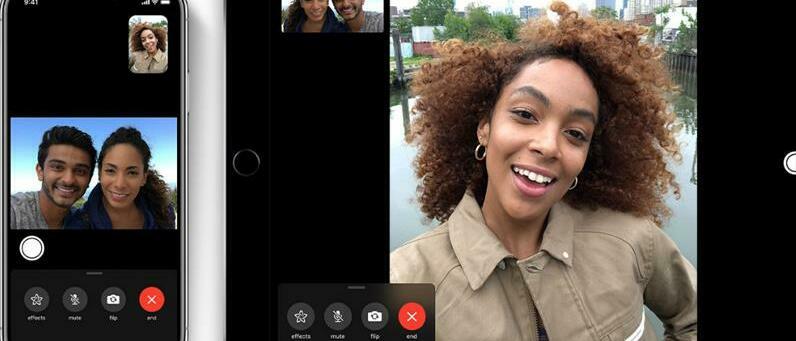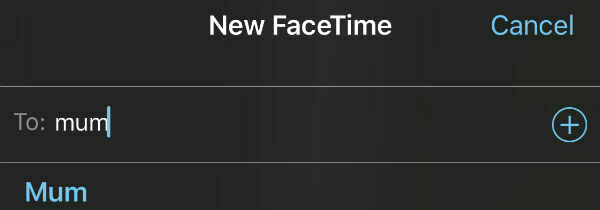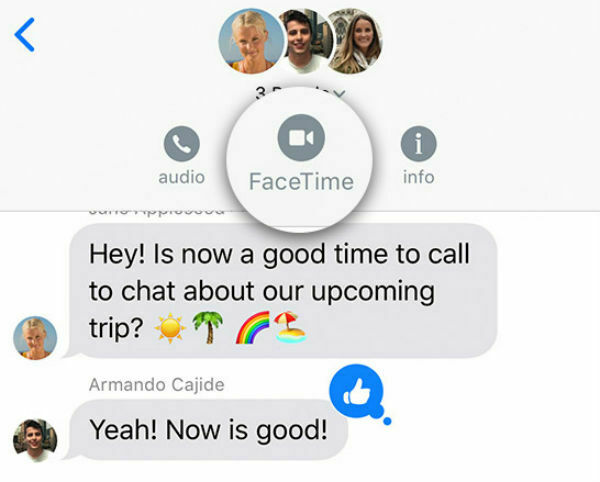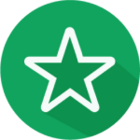So, why FaceTime instead of calling? Quite simply because if you’re an iPhone user it’s the easiest way to do it. Plus, if any of your contacts use an iPhone, you’ll be able to audio or video call them for free when you’re connected to a strong internet connection.
How to set up FaceTime
The FaceTime app should come pre-installed on every iPhone, but in the event that you’ve deleted it, re-installing it is super easy. Here’s how:
1. Click on the App Store
2. Search for FaceTime (it’s the green icon with a white video camera icon)
3. Click GET
4. Confirm the free download
And then you should have the FaceTime app back on your iPhone’s home screen.
How to make a call on FaceTime
1. Open the FaceTime app
2. Press the + button in the top right
3. In the ‘To:’ box, type in the contact you’d like to call
4. Click on the contact and you’ll get the option to Audio or Video Call them
5. Choose which type of call you want to make and then wait for them to pick up
Making a video call
When you make a call, your face will immediately be displayed via the front camera. Then, when the person you’re calling picks up you’ll transfer to a little box in the corner and your contact’s camera feed will take up the screen.
Once you’re chatting away, here are some fun features you can use:
- You can use the camera button in the bottom left corner to screenshot a moment worth remembering
- Add a few effects with Apple’s Animoji feature, or put texts or filters on the screen
- Block out any disturbing background noise going on around you by hitting mute
- Swap your video feed to the back camera if you want to show the person you’re talking to something in your eyeline
Making a group call
Want to FaceTime more than just one person? When typing in contacts, just add a couple more. Then follow the exact same instructions as before.
If you already have a group chat going in the iMessage app, you can call the members straight through the app itself. Just tap on the contacts at the top of the screen, and you get the option to audio or video call them.
Here are a few commonly asked questions about FaceTime
Do you need an account for FaceTime?
If you already have an iCloud account, you won’t have to spend any time creating a new username or password. If, however, you don’t have an iCloud account yet, check out our guide to setting it up.
How do you sync your contacts?
If you already have contacts on your phone, you’ll automatically find all of them in your FaceTime app.
Is there a FaceTime app for Android?
FaceTime is an exclusive app for Apple, therefore is unavailable from the Android store.
Can you FaceTime people on Android?
No, you can only FaceTime contacts who also have an Apple device.
Is there FaceTime for PC?
As long as your PC is an Apple Mac or Macbook, you can FaceTime using its webcam.
Does FaceTime use Wi-Fi?
Connect to Wi-Fi and FaceTime will use that for the call. However, you can also use your mobile internet if you’re on the go.
Right, you’re ready to get FaceTiming. Got questions? Ask away in the comments below and we’ll get back to you.