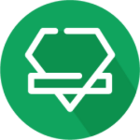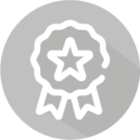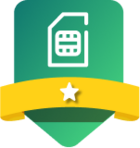Hi iD,
Not all the time, but every now and then, (it seems to be about once a week for a few hours) I am unable to make calls. During these periods, my phone allows me to send and receive text messages as normal and I have 4 bars of signal so I know it is not of or related to signal.
With incoming calls, my phone doesn’t even ring and I am told it goes straight to voicemail. With outgoing, it says “connecting” on the screen, before eventually cancelling out.
Other users who have written in with this problem are told that their device is not on the approved list and while that is the case, I do not understand why this is only an intermittent problem? I would expect it to be a constant problem otherwise. I am also new to iD so know this isn’t down to an old/worn SIM card.
I use a Nokia 8000 4G and although it is 4G enabled, I have this switched off because I only use this phone for calls and texts, likewise with the WiFi capability. I am looking to change my handset, but how can I be sure that doing so is going to solve the issue? I am happy to get a phone that is on the approved handset list, however if I do not have 4G or WiFi enabled, is this likely to continue causing problems because there will be no VoLTE or WiFi calling to supplement?
And what, if anything, can you suggest as a remedy to this problem?
Thank you