Contents:
Here you’ll find everything you need to know about getting started with your new SIM or eSIM with iD Mobile:
How do I get started with my SIM?
Our physical SIM cards are compatible with all phones. Simply choose the size you need, snap it out from the perforated edges and insert it into your phone.
How you set up your new SIM depends on whether you're new to iD Mobile, activating a replacement SIM or upgrading:
- New to iD Mobile?
Your SIM card will arrive pre-activated and you can use it straight away! Simply pop it into your phone and you’re good to go!
- Replacement SIM.
If you've requested a replacement SIM, you must activate it before you can use it. Check out the Community article below for more helpful information:
- Just upgraded?
If you've just upgraded, you can continue using your existing SIM card. Your new plan will be active within 24 hours.
Need your SIM card number?
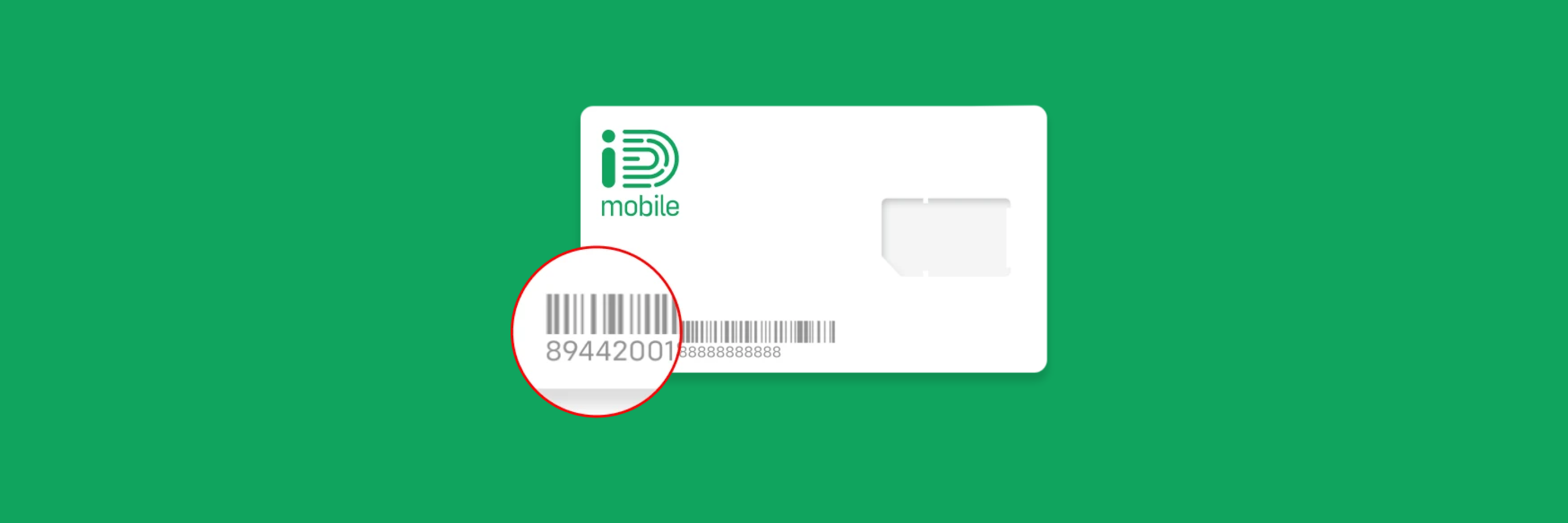
Your 19-digit SIM card number can be found on the SIM card holder beneath the barcode. It's also visible on the back of the SIM card. The number here is just 11 digits long, so you need to add '89442001' to the beginning of it for your full SIM number.
How do I get started with my eSIM?
An embedded SIM (eSIM) is a digital version of a physical SIM card. Simply activate your eSIM using the QR Code we send you via email, and get connected to iD Mobile hassle-free! Here’s how to download your eSIM:
- Get your eSIM email.
You will be sent an email that contains a QR Code to download your eSIM.
- Turn on your Wi-Fi.
It's essential you connect your phone to Wi-Fi before downloading your new eSIM.
- Follow the instructions.
Open Settings, go to Mobile Service / Network & Internet / Connections and find eSIM.
- Scan your QR code.
When asked, scan your QR code to start downloading your eSIM. Easy!
Looking for more information on downloading your eSIM, including what to do if your eSIM QR Code is not working or your phone’s camera is damaged? Check out the Community article below for more helpful information:
Still need help?
Simply contact us. We’re here to help!


