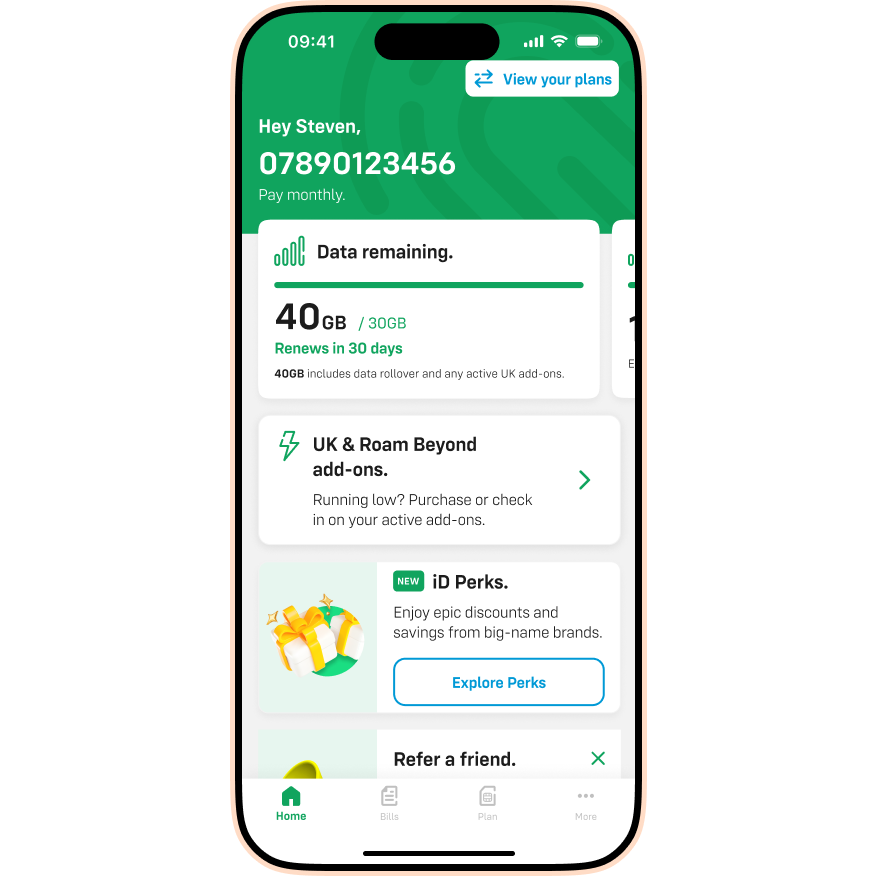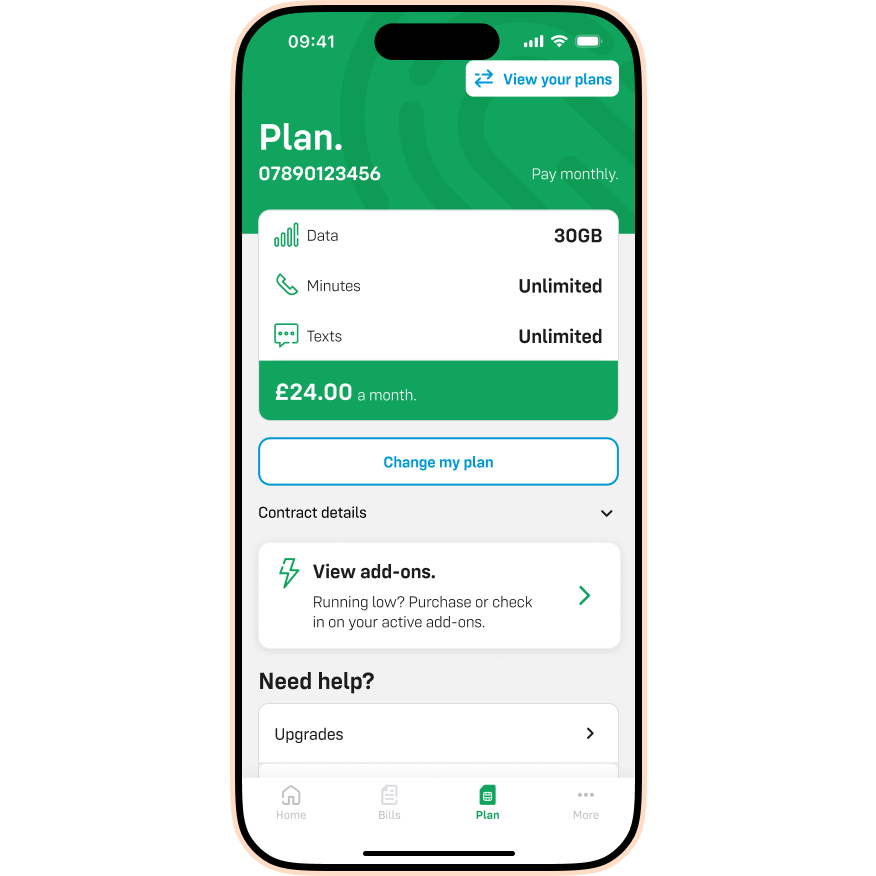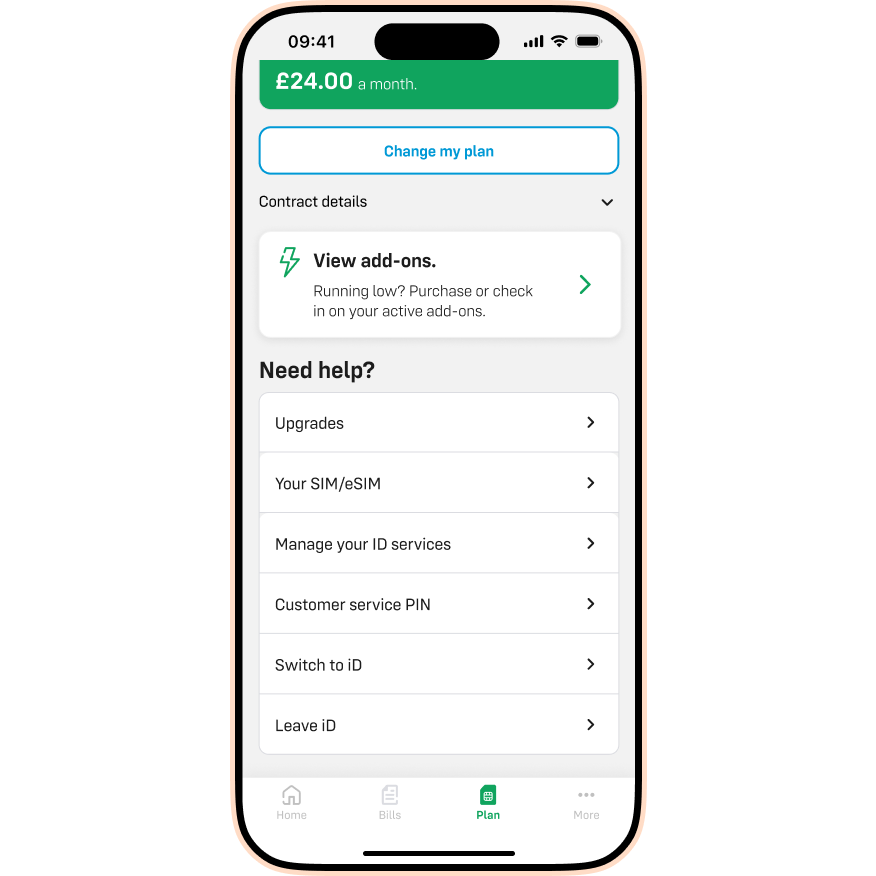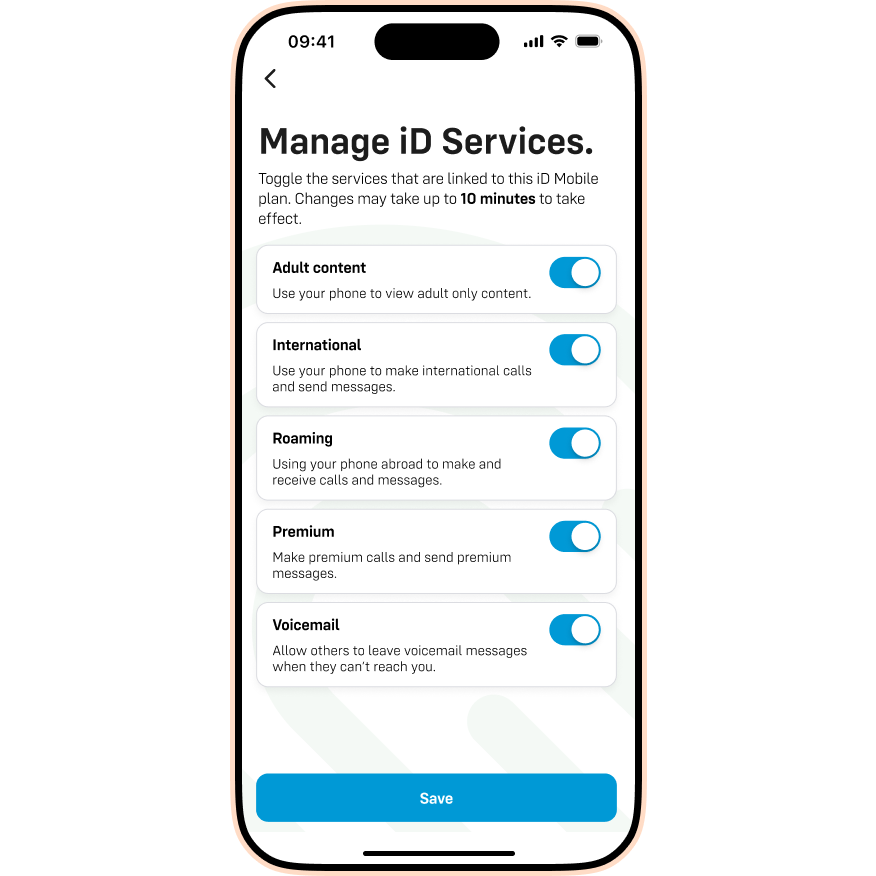Terms & Conditions:
To enter this promotion, participants must register with the iD Mobile Community and provide an answer to the question on the corresponding topic thread: “Unwrap our guide to a cheaper Christmas and a chance to win a Meta Quest 3S!”
No purchase necessary.
The closing date for entries is 23:59 on 21st December 2025. One prize will be awarded:
Meta Quest 3S 128GB Mixed Reality Headset and Controllers
This promotion is open to all UK residents aged over 18 years (except for employees and their families of the Promoter and their group of companies, agents (including affiliates), suppliers and anyone connected with this promotion).
Only 1 entry per person is permitted, duplicate entries will not be entered into the draw.
The Promoter may, in its absolute discretion, disqualify any entries which it feels do not comply with these terms and conditions or where any form of bad faith is suspected.
The entry must be submitted personally by the entrant. Entries by third parties, collective entries or multiple entries will be disqualified.
The Promoter accepts no responsibility for lost or incomplete entries.
One winner will be selected at random by an indepENDent person from all correct and eligible entries received. The winner will receive the prize listed above. The winner will be notified by email or by private message on the Community platform and will be asked to reply within 7 days of receipt of the notification. If the Promoter does not receive confirmation from the winner that they accept the prize by this time, the Promoter reserves the right to withdraw the offer/prize. The prize will be delivered within 30 days of acceptance.
The prize is non-transferable and non-refundable and cannot be exchanged by a winner for an alternative. The Promoter reserves the right to replace the prize with a similar value prize.
The decision of the Promoter is final and binding and no correspondence will be entered into regarding the outcome of this promotion. We make no representation or warranty in relation to the prizes provided and to the fullest extent permitted by law, we shall have no liability to you in relation to any prize, its fitness for purpose, merchantability or otherwise.
Upon request, the initials and county of the winner will be available by sENDing an SAE to the Promoter at the address below. Such requests should not be sent until 28 days after the draw.
If you are the winner of this promotion, you will be asked to agree to participate in any publicity arising from the prize draw which the Promoter may reasonably require. The Promoter will also have the right to use each winner’s surname and country of residence for advertising and promotional purposes in connection with the promotion in all media without further notice and without the need to make payment to the winners.
iD Mobile takes your privacy and security of your personal data seriously. Our Privacy Policy explains how we collect and use personal information in accordance with current UK data protection legislation. Our privacy policy can be found at idmobile.co.uk/legal/privacy-and-cookies.
By entering this promotion, an entrant is indicating his/her agreement to be bound by these terms and conditions.
English law applies to these terms and conditions. Promoter: iD Mobile, Currys Group Limited, 1 PORTAL WAY, London, W3 6RS.
iD Mobile hold the right to change the start and/or END date of the competition at any given time.