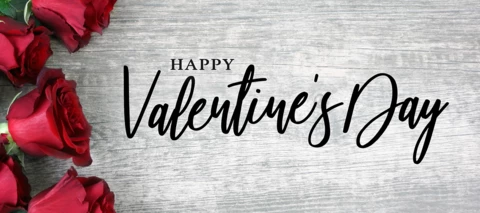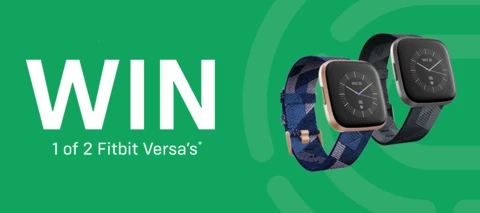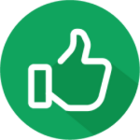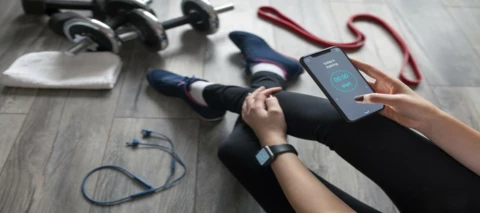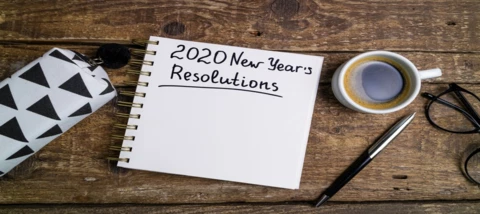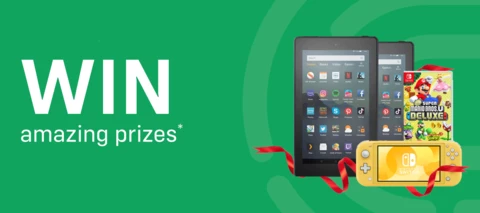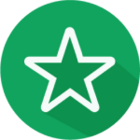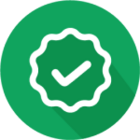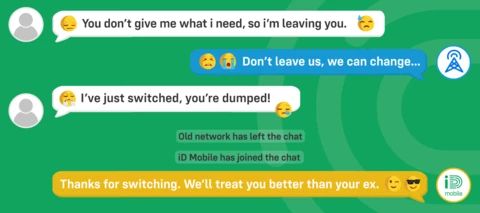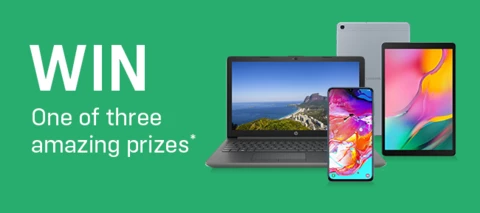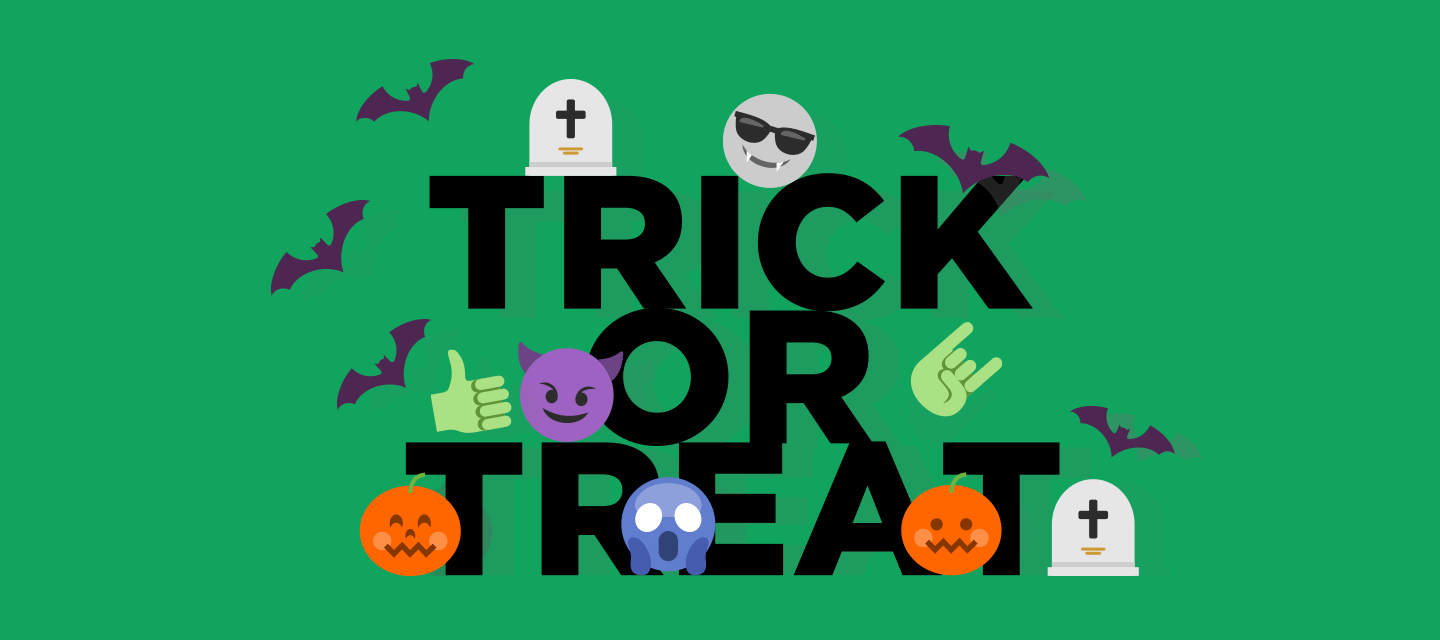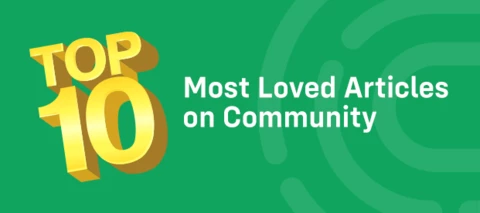- Community
- Getting Started.
- Articles and competitions.
Articles and competitions.
Looking for the latest mobile news, reviews & advice? You're in the right place!
- 632 Topics
- 30,360 Replies
When you subscribe we will email you when there is a new topic in this category
632 Topics
PavDBronze
Contributor
published in Articles and competitions.
PavDBronze
Contributor
published in Articles and competitions.
PavDBronze
Contributor
published in Articles and competitions.
Log in to the iD Community.
Not a member yet? Create an account
Please enter your email address. If it matches our records, we'll send you a password reset link.
Need help? Email CommunitySupport@idmobile.co.uk with your iD Community username.
Scanning file for viruses.
Sorry, we're still checking this file's contents to make sure it's safe to download. Please try again in a few minutes.
OKThis file cannot be downloaded
Sorry, our virus scanner detected that this file isn't safe to download.
OK