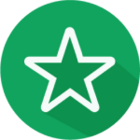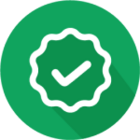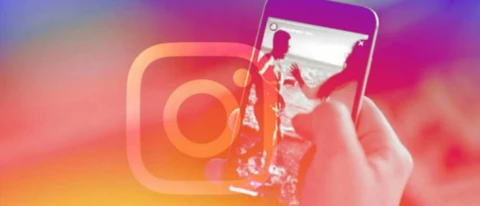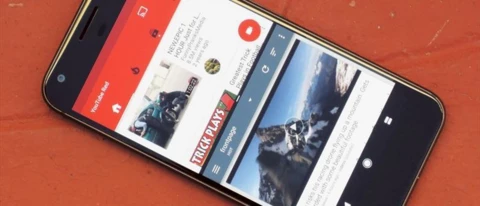- Community
- Getting Started.
- Articles and competitions.
Articles and competitions.
Looking for the latest mobile news, reviews & advice? You're in the right place!
- 630 Topics
- 30,339 Replies
When you subscribe we will email you when there is a new topic in this category
630 Topics
Log in to the iD Community.
Not a member yet? Create an account
Please enter your email address. If it matches our records, we'll send you a password reset link.
Need help? Email CommunitySupport@idmobile.co.uk with your iD Community username.
Scanning file for viruses.
Sorry, we're still checking this file's contents to make sure it's safe to download. Please try again in a few minutes.
OKThis file cannot be downloaded
Sorry, our virus scanner detected that this file isn't safe to download.
OK