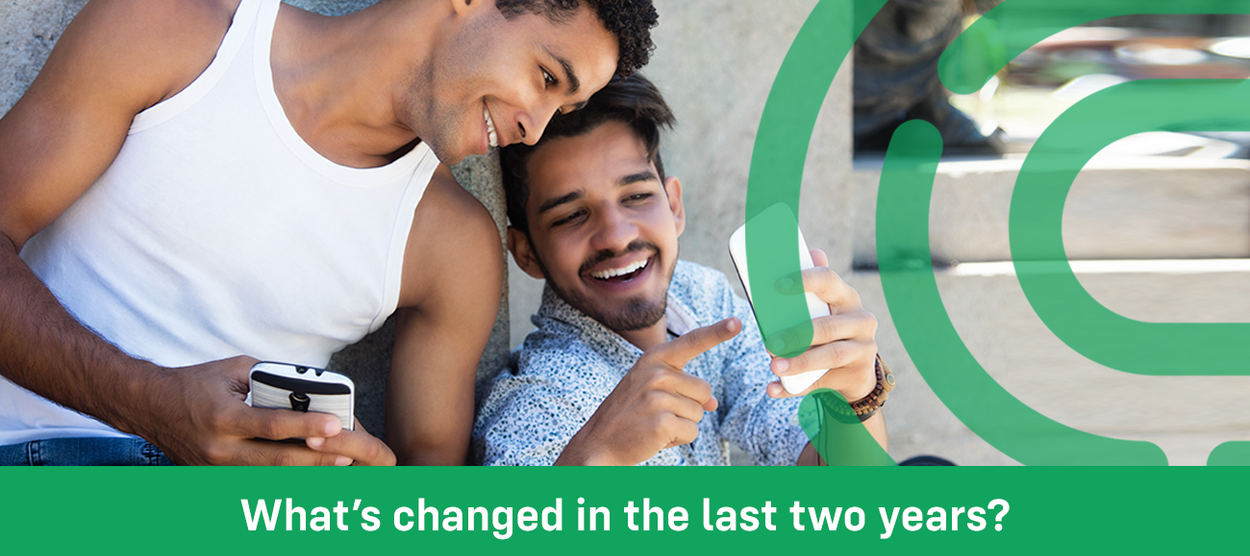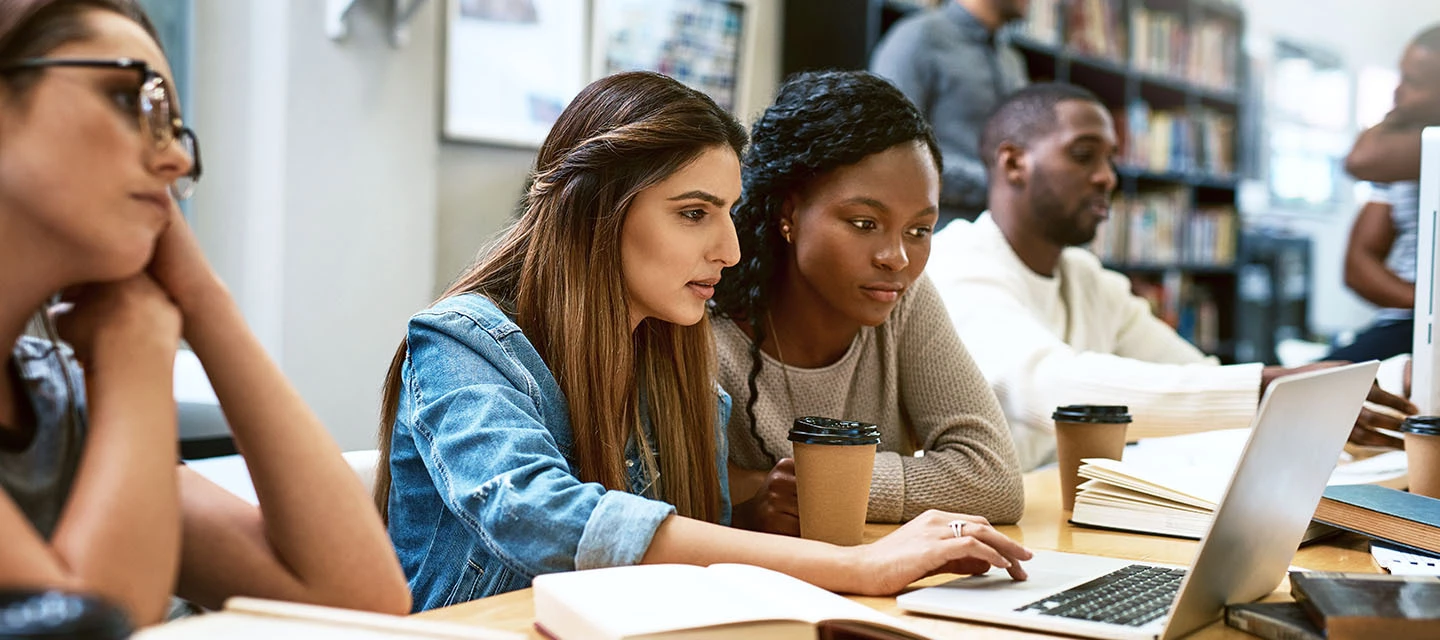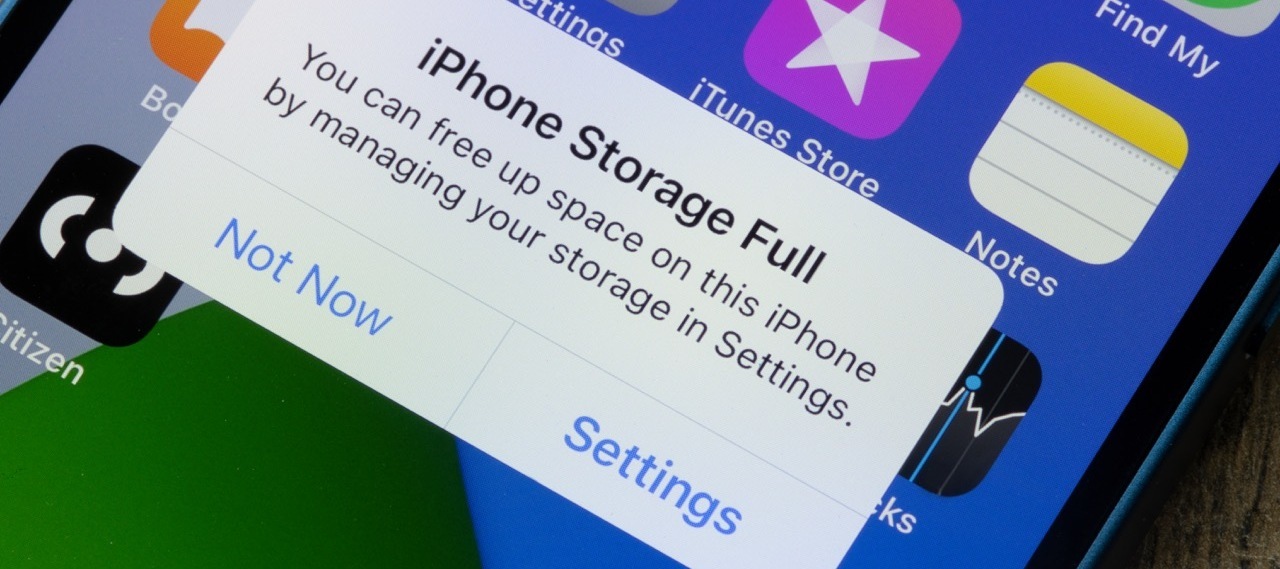2018 vs 2020: What's changed in the last two years? (Android edition)
Looking for a new Android phone but not sure whether to go for the latest handset or an older model? Here, we’ll show you the key differences so you can make the right choice. Android phones are getting more powerful than ever before. Gone are the days of waiting till you’re within reach of a laptop to get the bulk of your work done. Now, many people own phones that are even better at handling multiple tasks than their PC. So, is it worth getting a brand-new cutting-edge smartphone, or choosing a solid handset that was released only a couple of years ago? Read on to find out more. Samsung Galaxy Note 9 vs Samsung S20 Samsung Galaxy Note 9 The Samsung Galaxy Note 9 was made for effortless productivity on the go when it was released in late 2018. Boasting a large 6.4-inch Quad HD+ Super AMOLED screen, it still delivers crystal clear detail and vibrant colours that rival any phone today. It also has an octa-core processor and 6 GB RAM. So, it’ll run at full speed no matter how many apps a