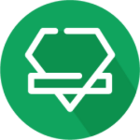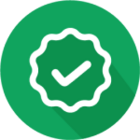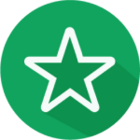Getting Started.
New to the iD Community? You're in the right place.
Log in to the iD Community.
Not a member yet? Create an account
Please enter your email address. If it matches our records, we'll send you a password reset link.
Need help? Email CommunitySupport@idmobile.co.uk with your iD Community username.