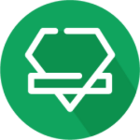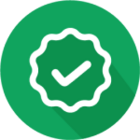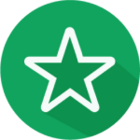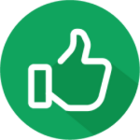- Community
- Getting Started.
Getting Started.
New to the iD Community? You're in the right place.
3022 Topics
Allan McphersonCommunity Member
asked in Ask a question.
Frankie_strolloNew Contributor
asked in Ask a question.
Harjinder SehmiNew Contributor
asked in Ask a question.
ML-BNew Contributor
asked in Ask a question.
Betty BoopCommunity Member
asked in Ask a question.
Matthew TiD Mobile Employee
published in Articles and competitions.
Matthew TiD Mobile Employee
published in Articles and competitions.
Dave SpNew Contributor
asked in Ask a question.
JoaqAlexActive Contributor
asked in Ask a question.
So26nuCommunity Member
asked in Ask a question.
BH860New Contributor
asked in Ask a question.
kirangandhichActive Contributor
asked in Ask a question.
Matthew TiD Mobile Employee
published in Articles and competitions.
DelfordNew Contributor
asked in Ask a question.
esmejxneNew Contributor
asked in Ask a question.
Log in to the iD Community.
Not a member yet? Create an account
Please enter your email address. If it matches our records, we'll send you a password reset link.
Need help? Email CommunitySupport@idmobile.co.uk with your iD Community username.
Scanning file for viruses.
Sorry, we're still checking this file's contents to make sure it's safe to download. Please try again in a few minutes.
OKThis file cannot be downloaded
Sorry, our virus scanner detected that this file isn't safe to download.
OK